Uploading a report to an SSRS server
Introduction
In Dynamics 365, most of the time, users are going to want to view reports from within Dynamics 365. However, there are scenarios where reports don’t need to be viewed from within Dynamics 365 but are still required by a Dynamics 365 process. For example, when a report needs to be generated and attached to an email.
This post represents my notes after reading Andrew Butenko’s blog post https://butenko.pro/2012/11/05/ms-crm-2011-general-approaches-to-generation-of-reports/
An example
Consider the following report. This needs to be attached to an email generated in Dynamics 365 (but it doesn’t need to be viewed from within Dynamics 365).
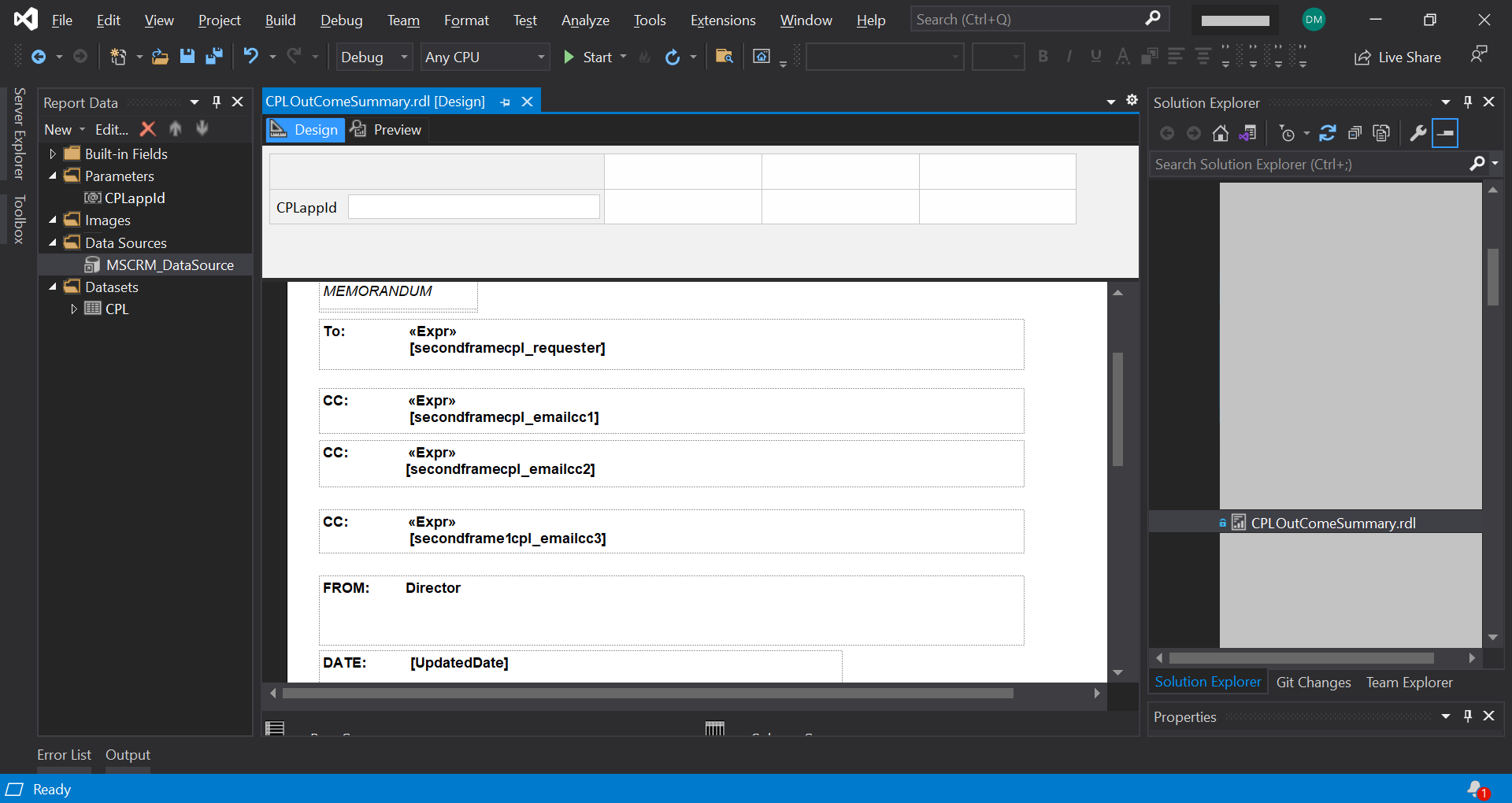
To achieve this requirement, the report’s rdl file needs to be hosted on an SSRS server. This can be achieved by either installing the report in Dynamics 365 and then exporting it to SSRS. Or, it can be directly uploaded to the SSRS server.
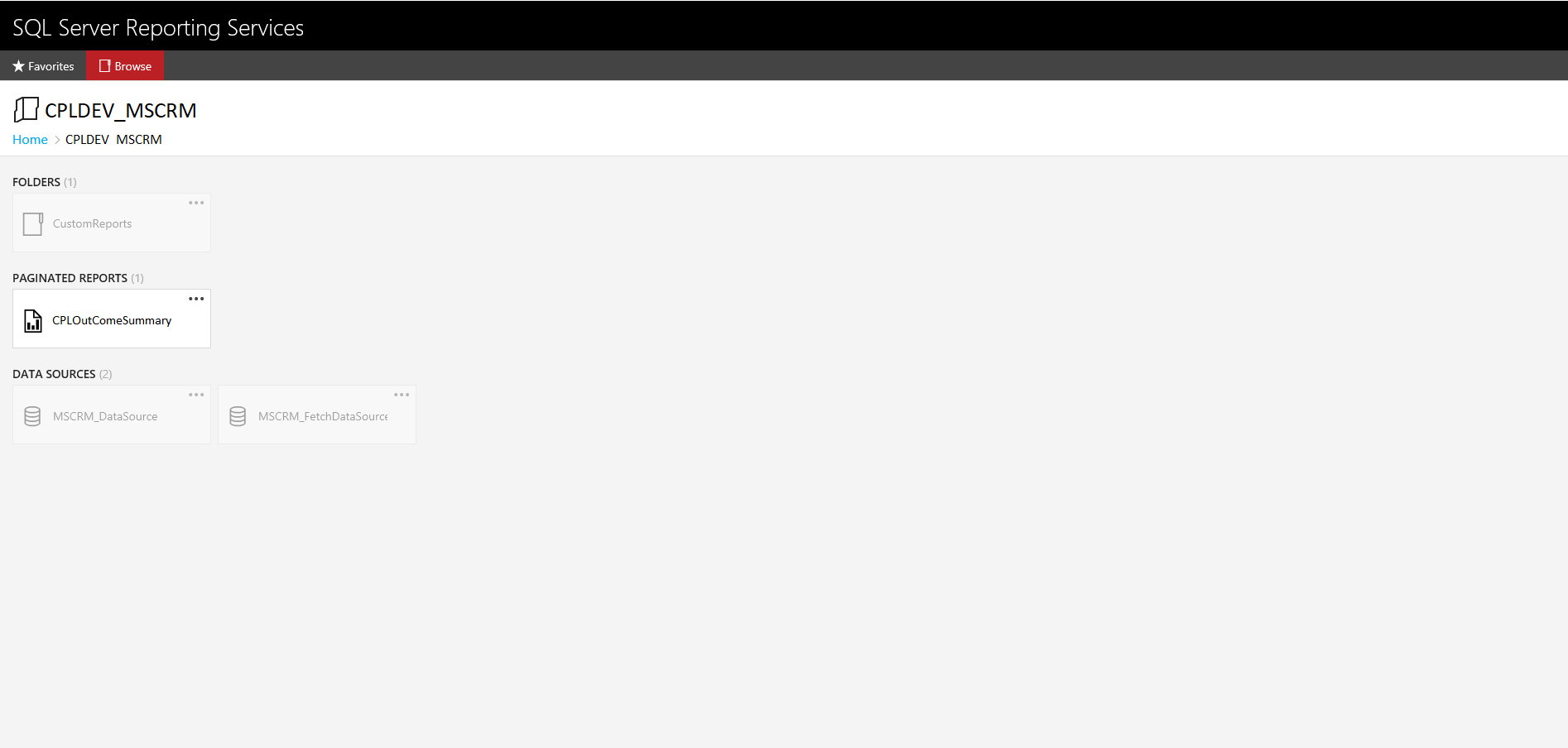
Once the report is available on the SSRS server, a Dynamics 365 custom workflow can call the server to generate the report and attach it to an email