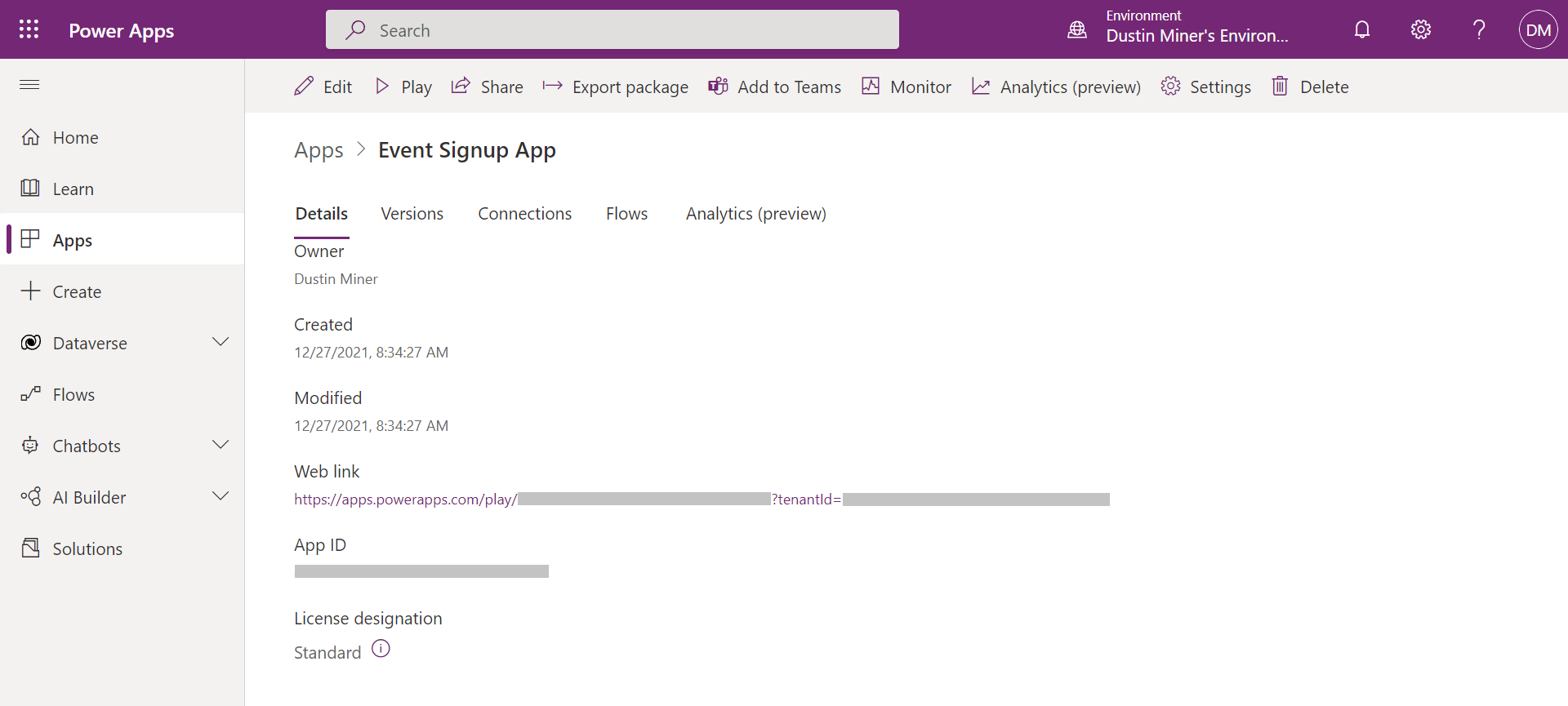Importing xls data into a Canvas App
Overview
This post simply gives an overview of the following app example:
https://docs.microsoft.com/en-us/powerapps/maker/canvas-apps/get-started-create-from-blank
A demonstration of the completed app running
Select ‘View item details’
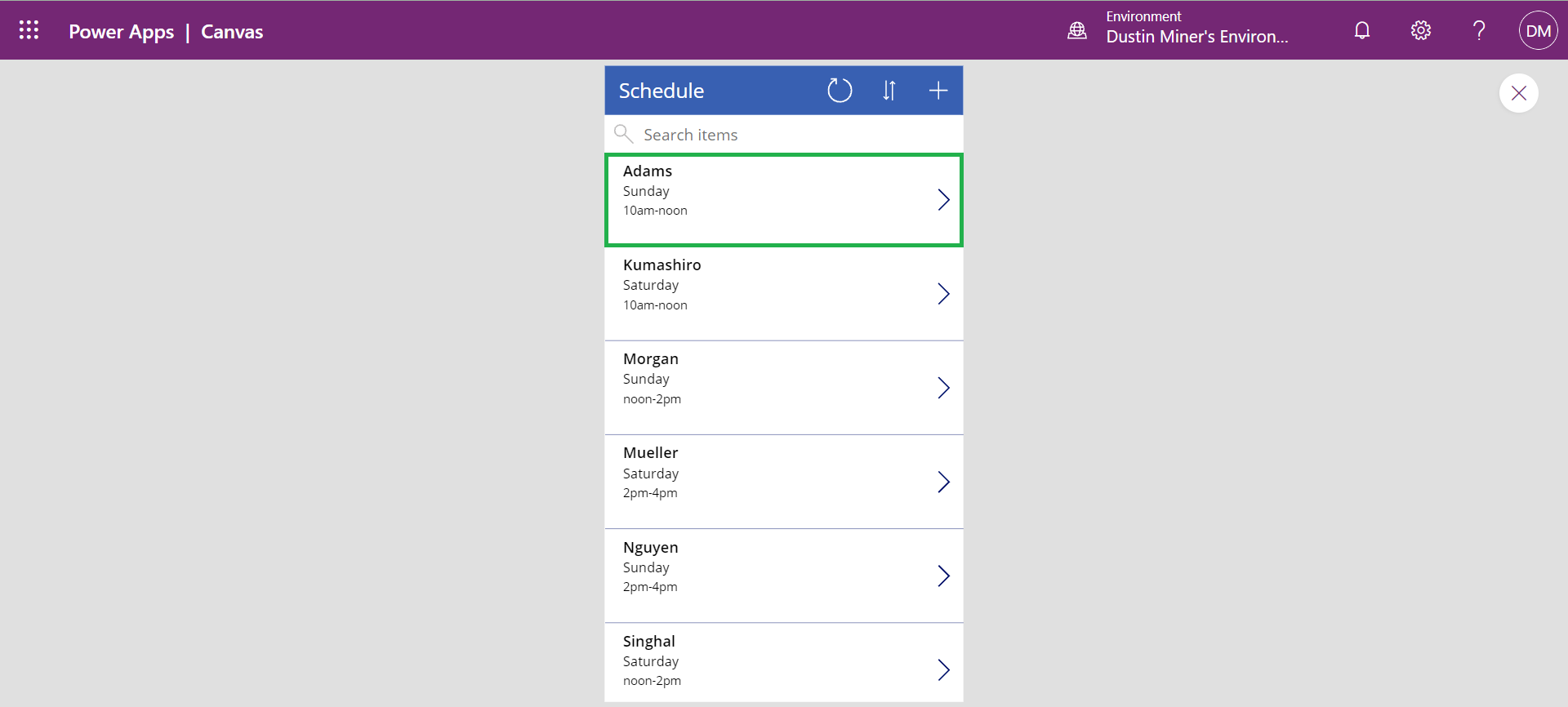
Select ‘Edit this item’
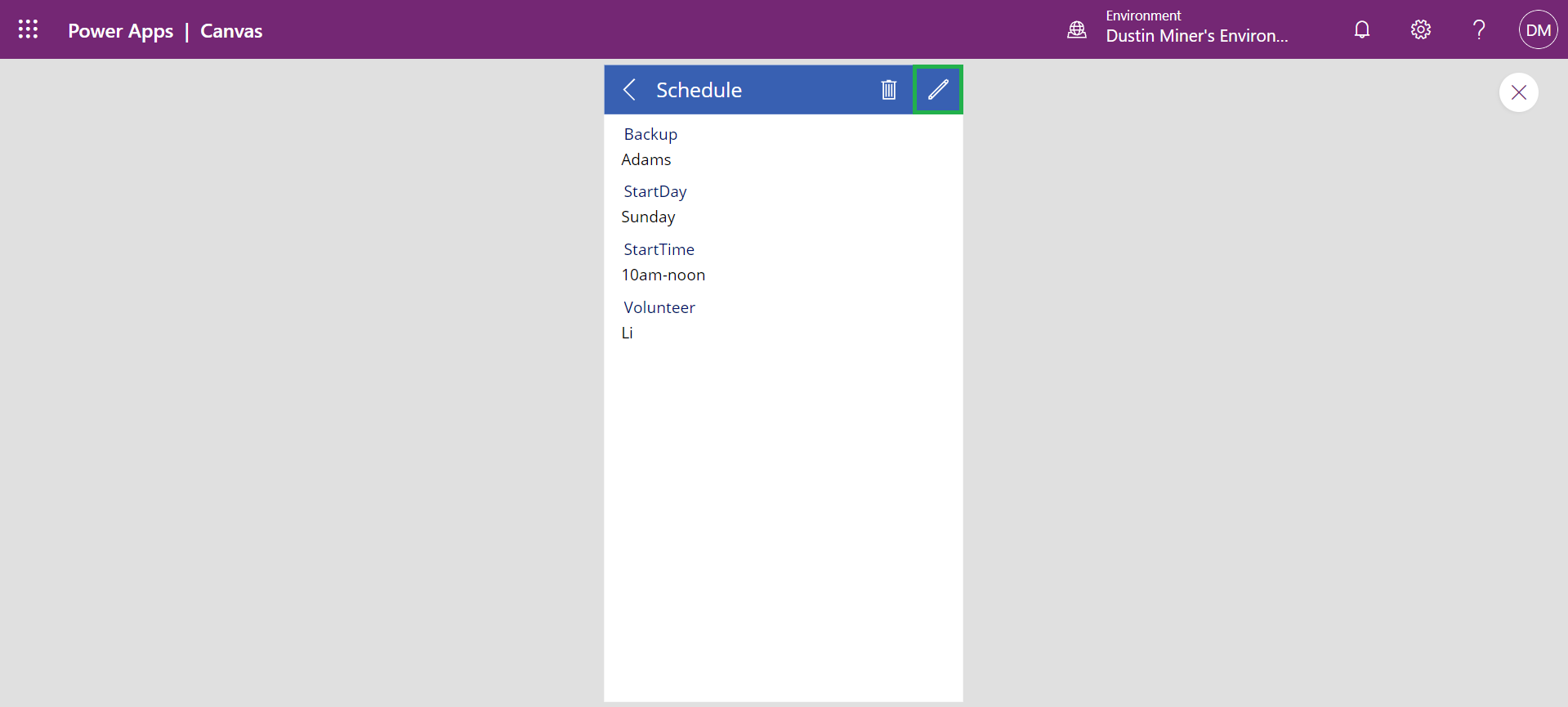
Update the volunteer name and then select ‘Submit item’
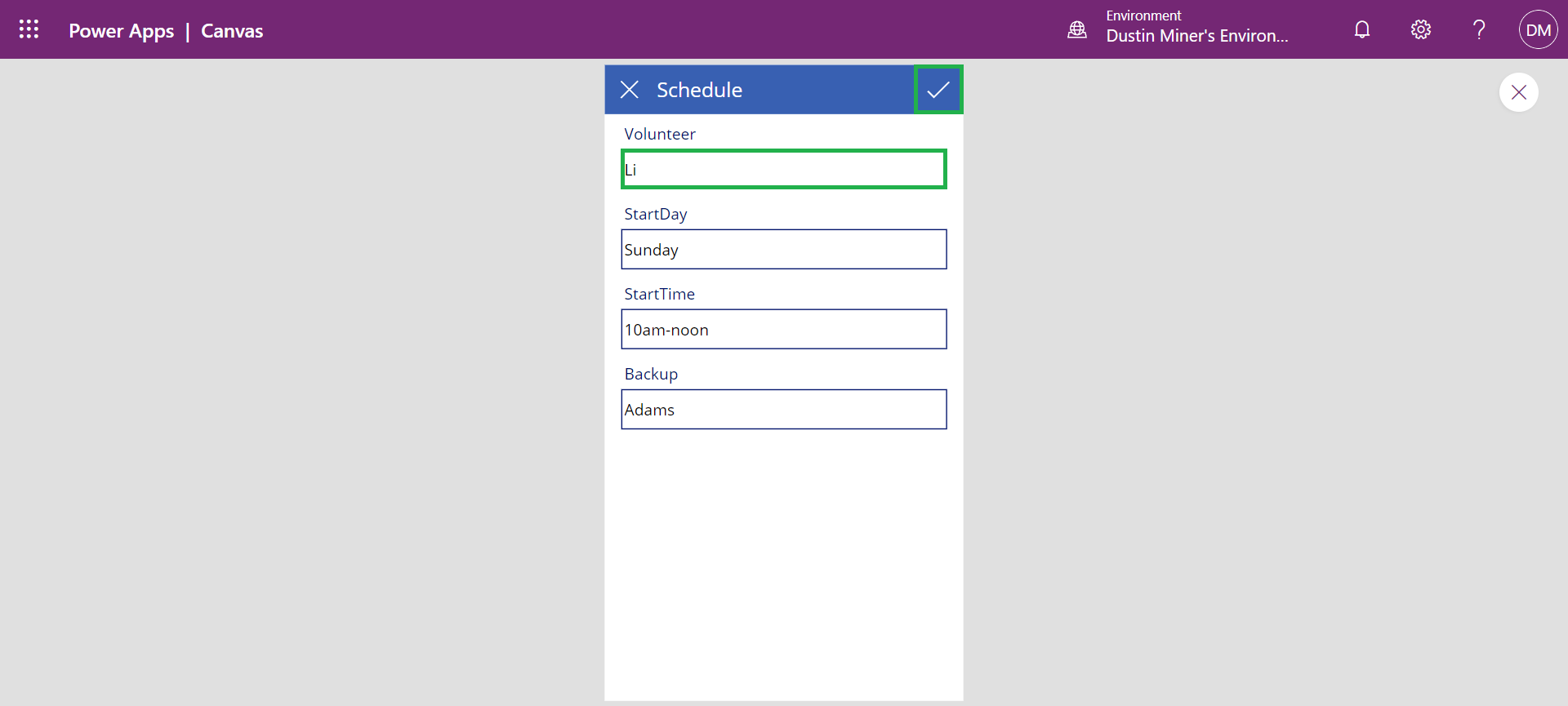
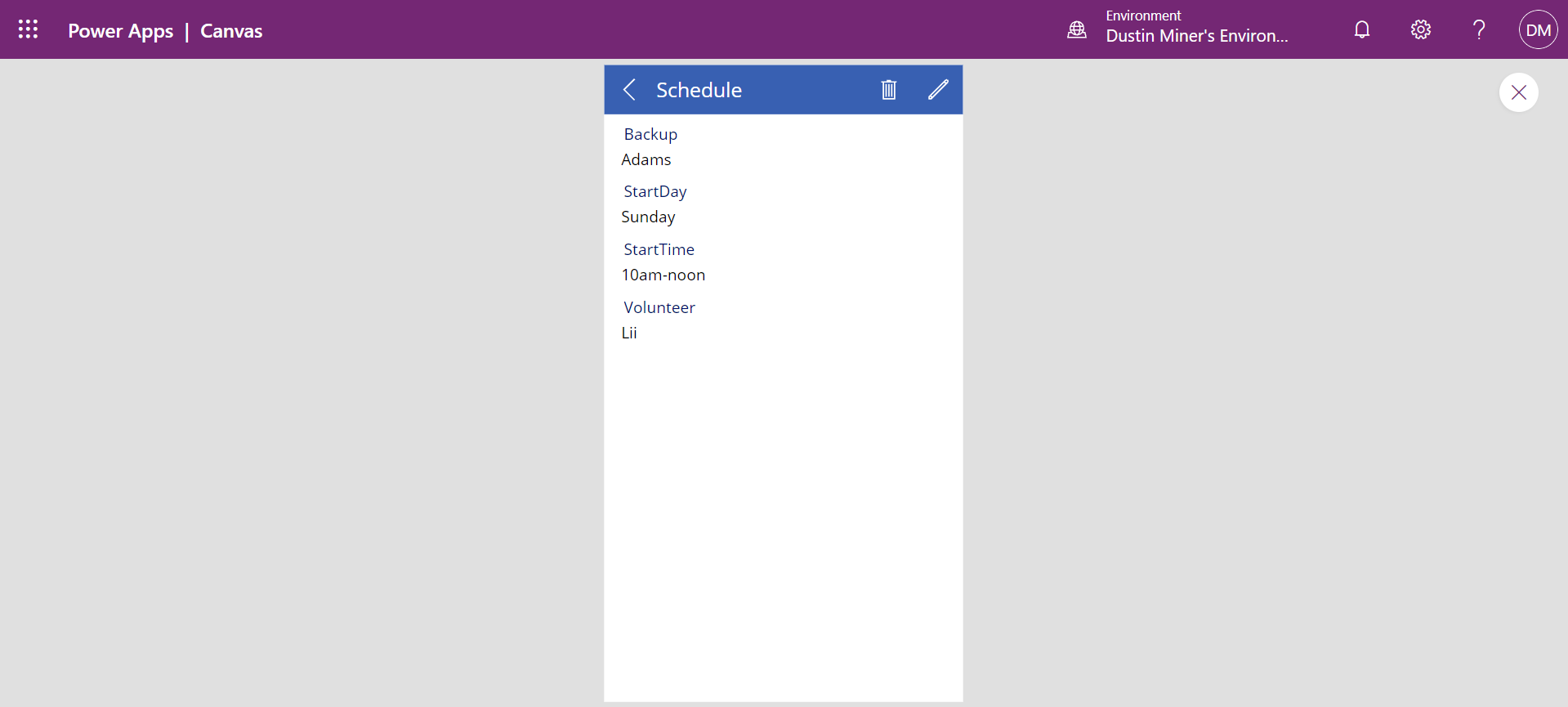
Creating the app
Upload ‘Event Sign Up.xls’ to OneDrive
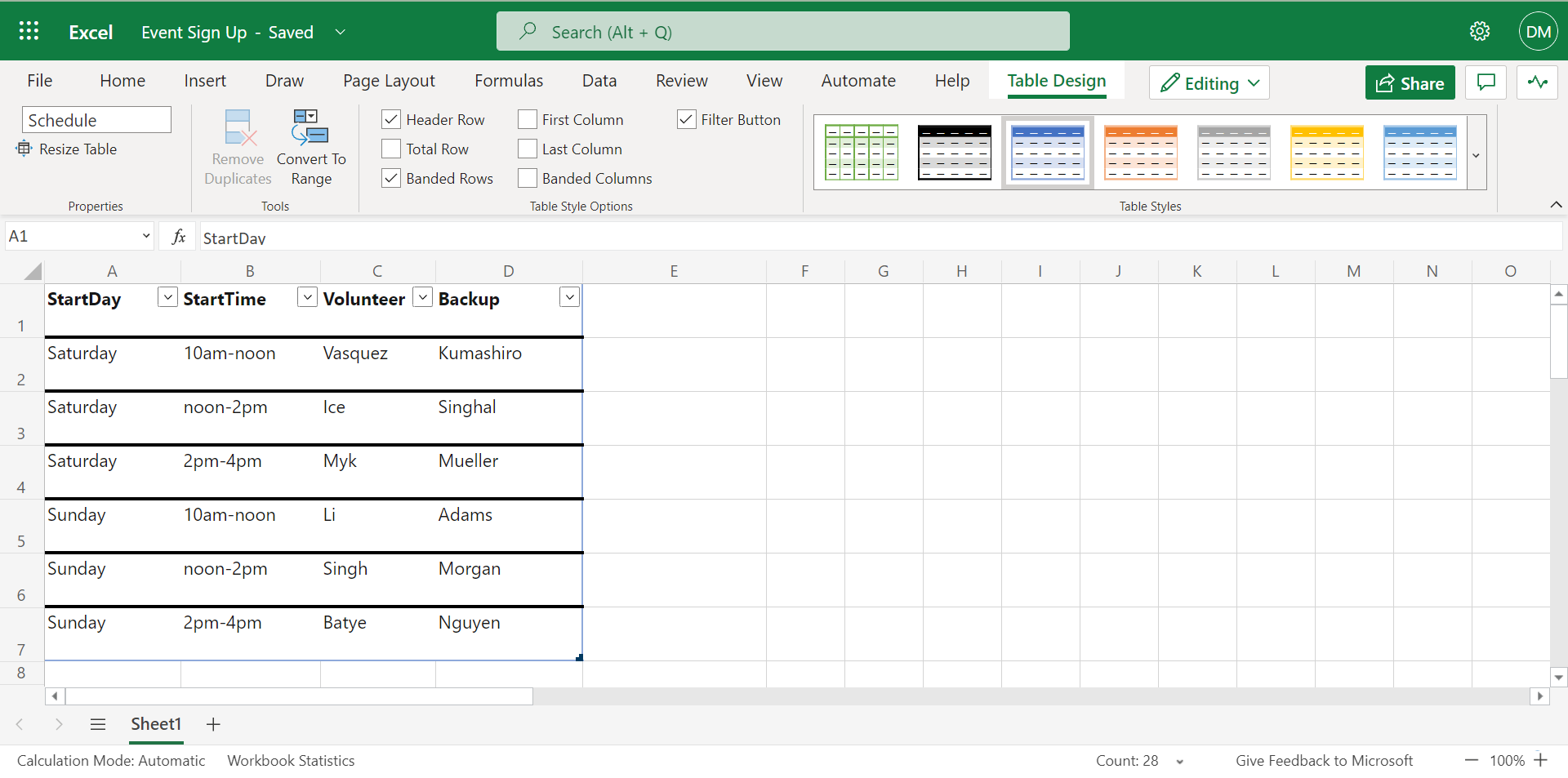
To create a Power App from the spreadsheet, select the ‘Excel Online’ icon
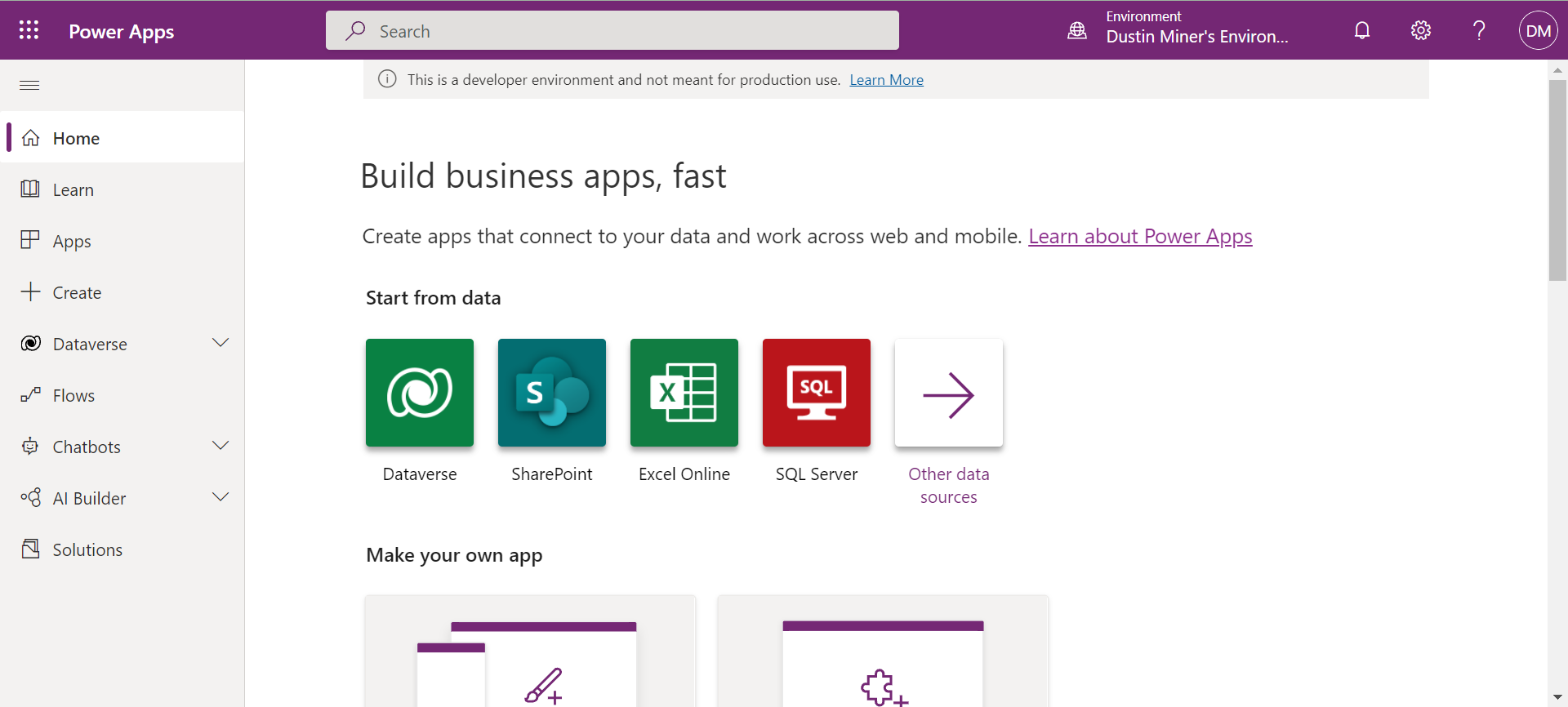
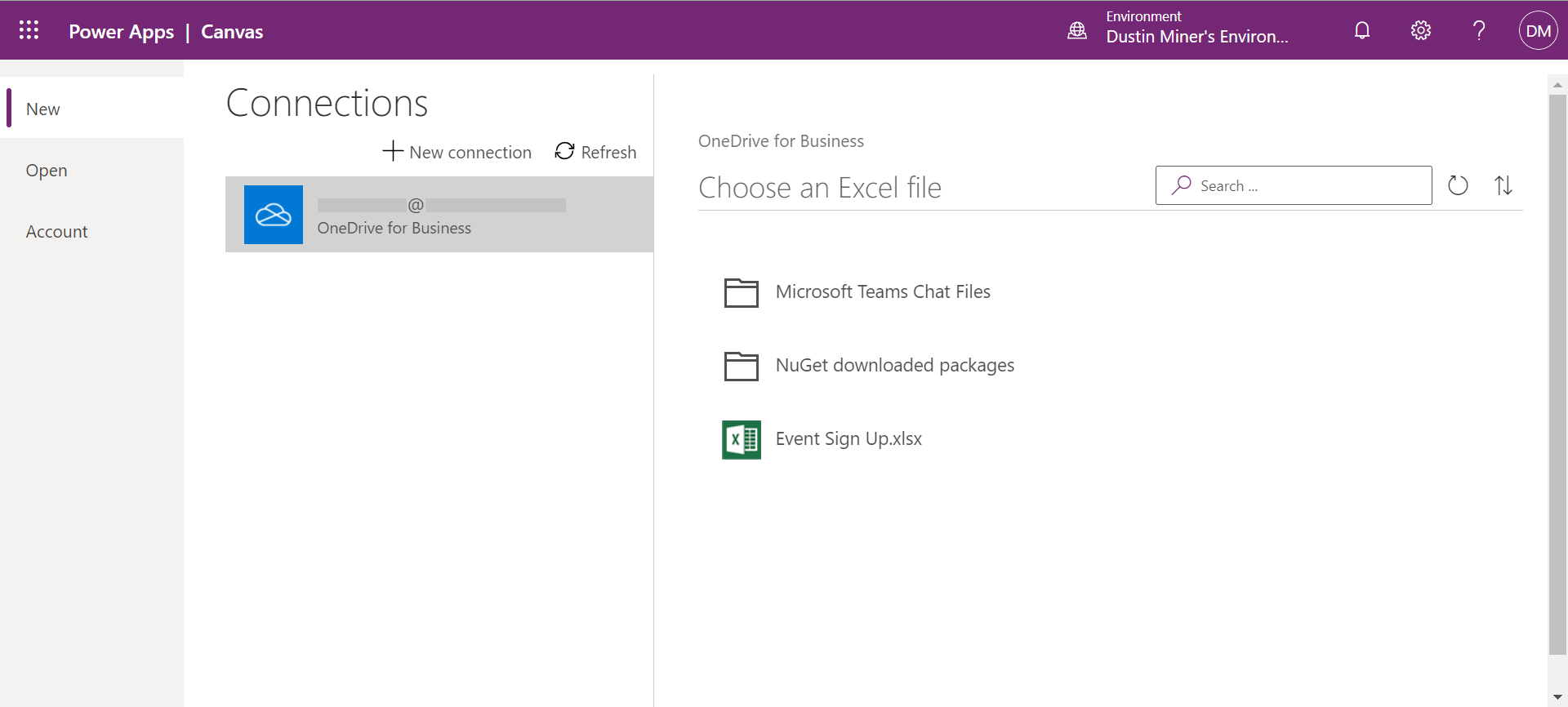
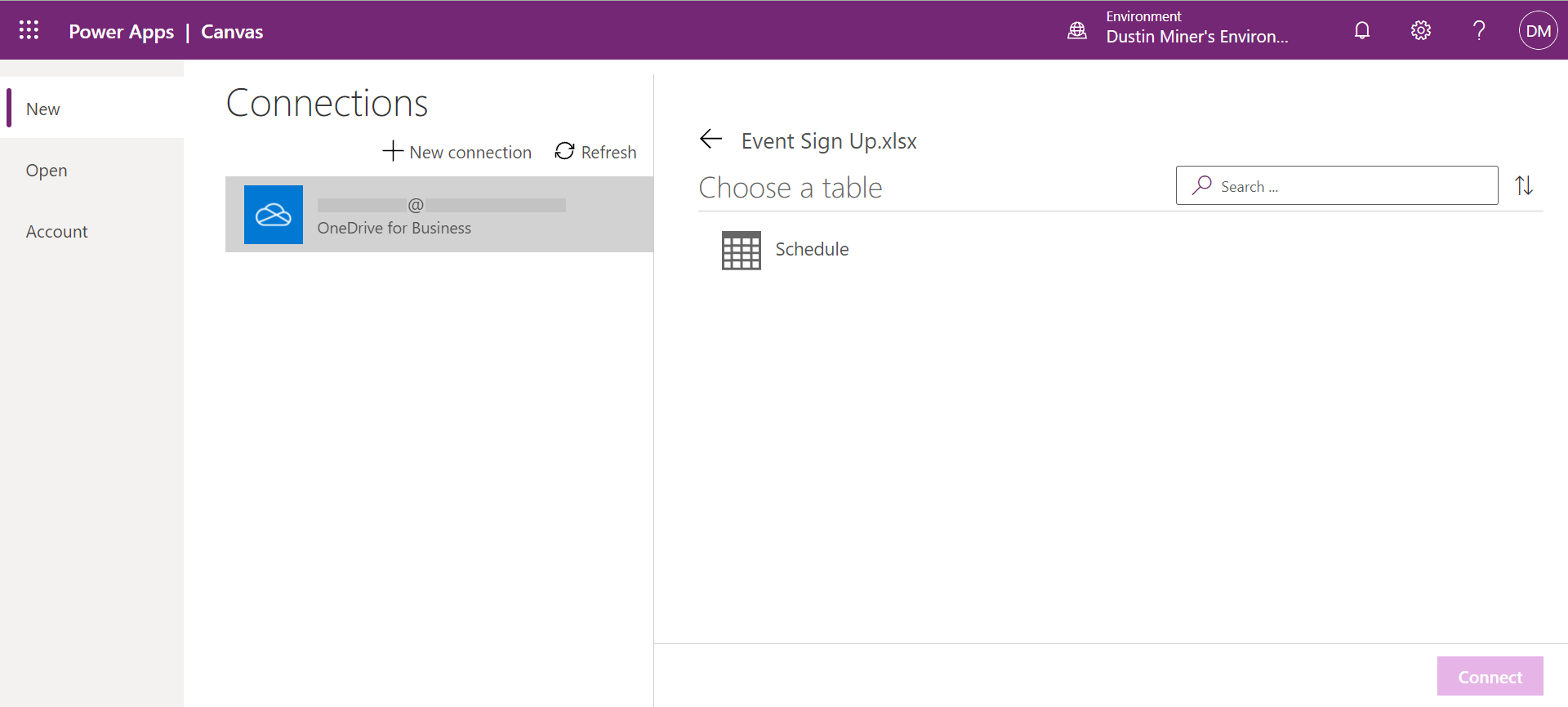
An app is created with 3 screens
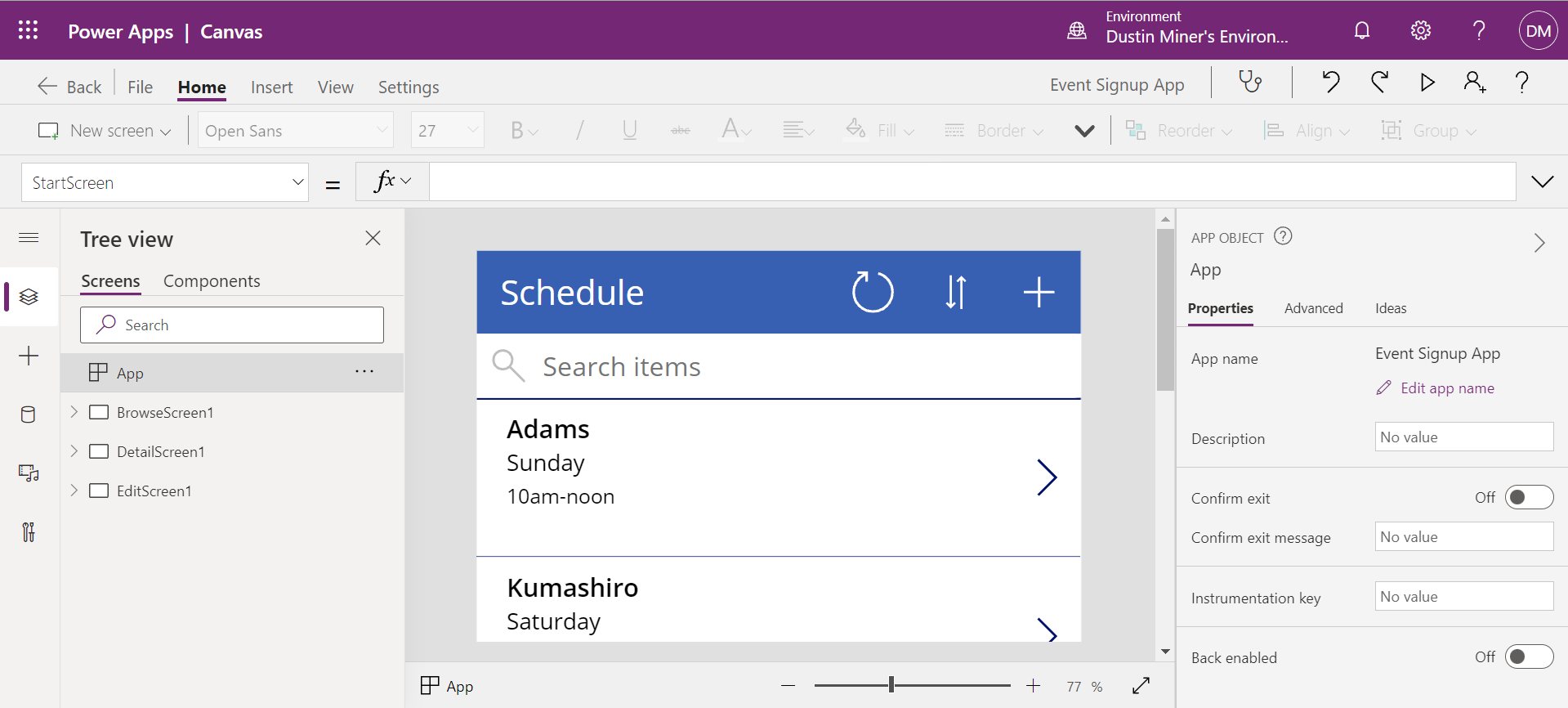
Click on ‘Data sources’ button or icon to display the data source
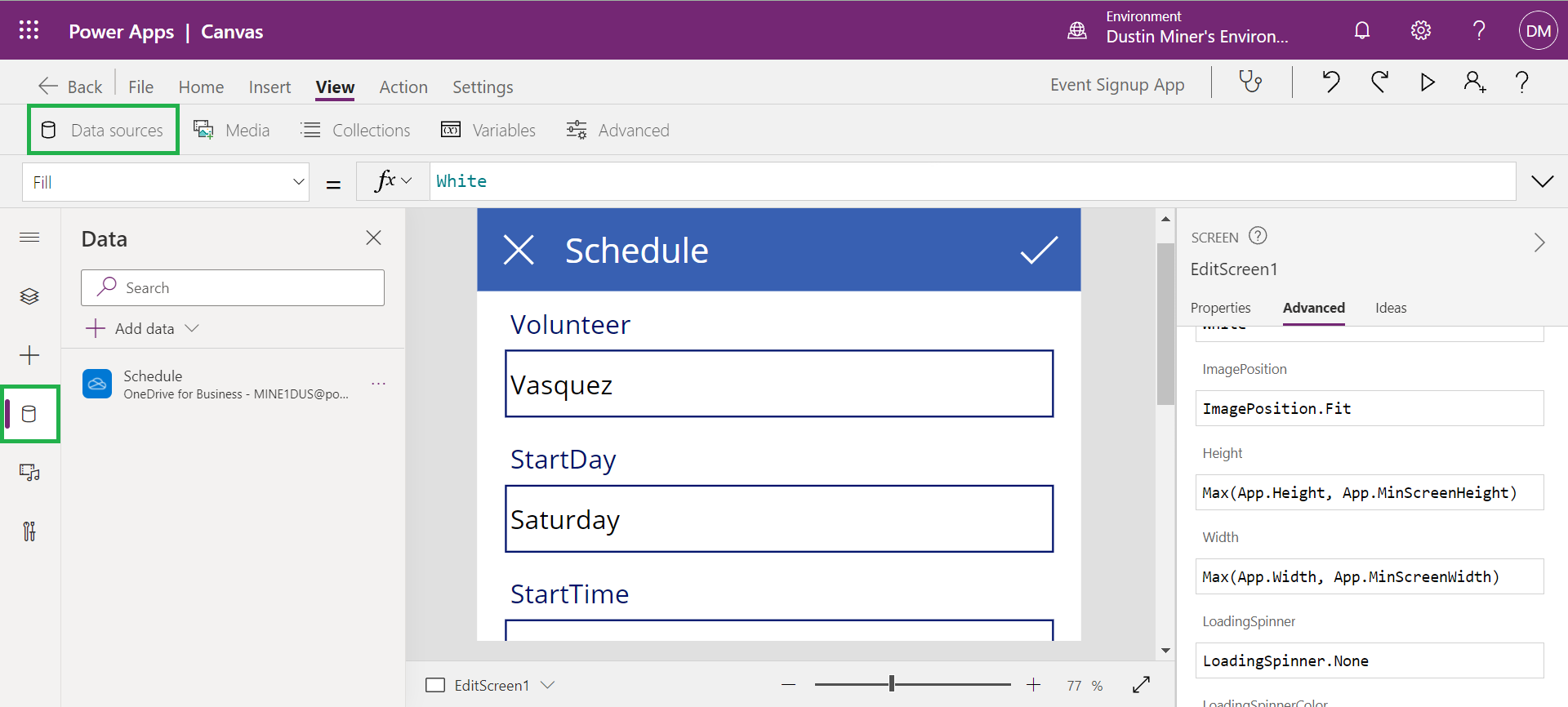
1.) BrowseScreen1
Click on the tree view and the ‘BrowseGallery1’. This displays the formula that is executed when displaying the gallery
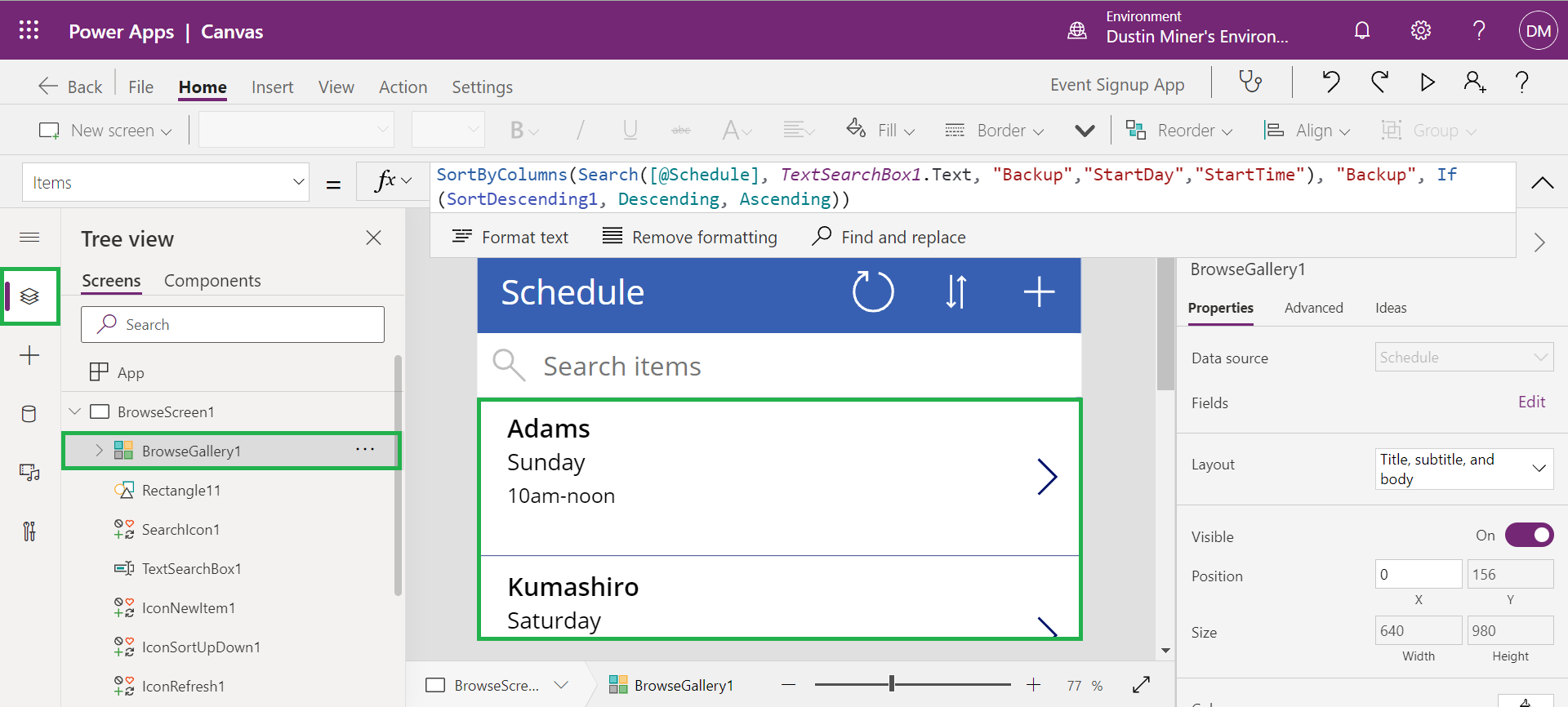
Click on the item ‘Adams’ which, in turn, displays the OnSelect formula

Click ‘Edit’ to display the columns in the gallery
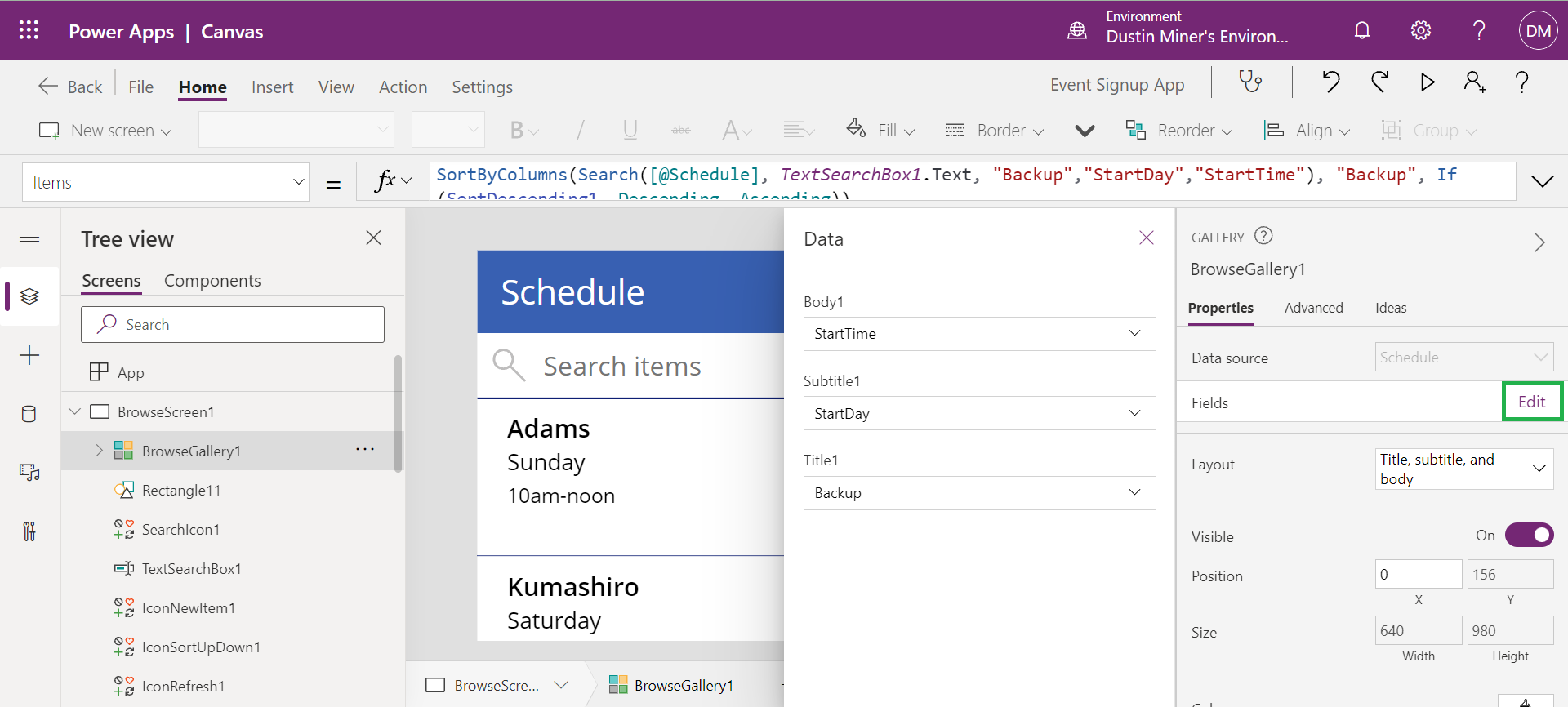
Click on the refresh icon
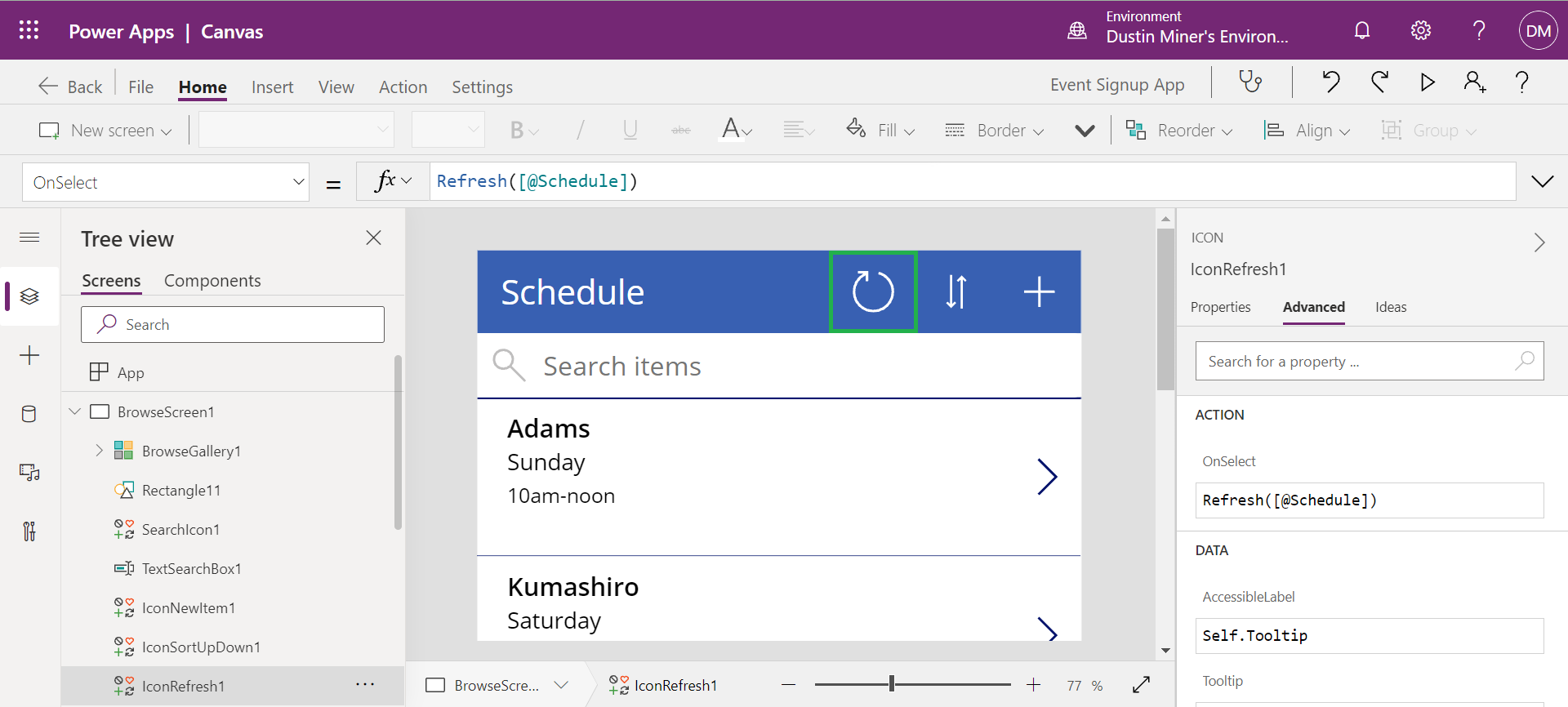
Click on the sort icon
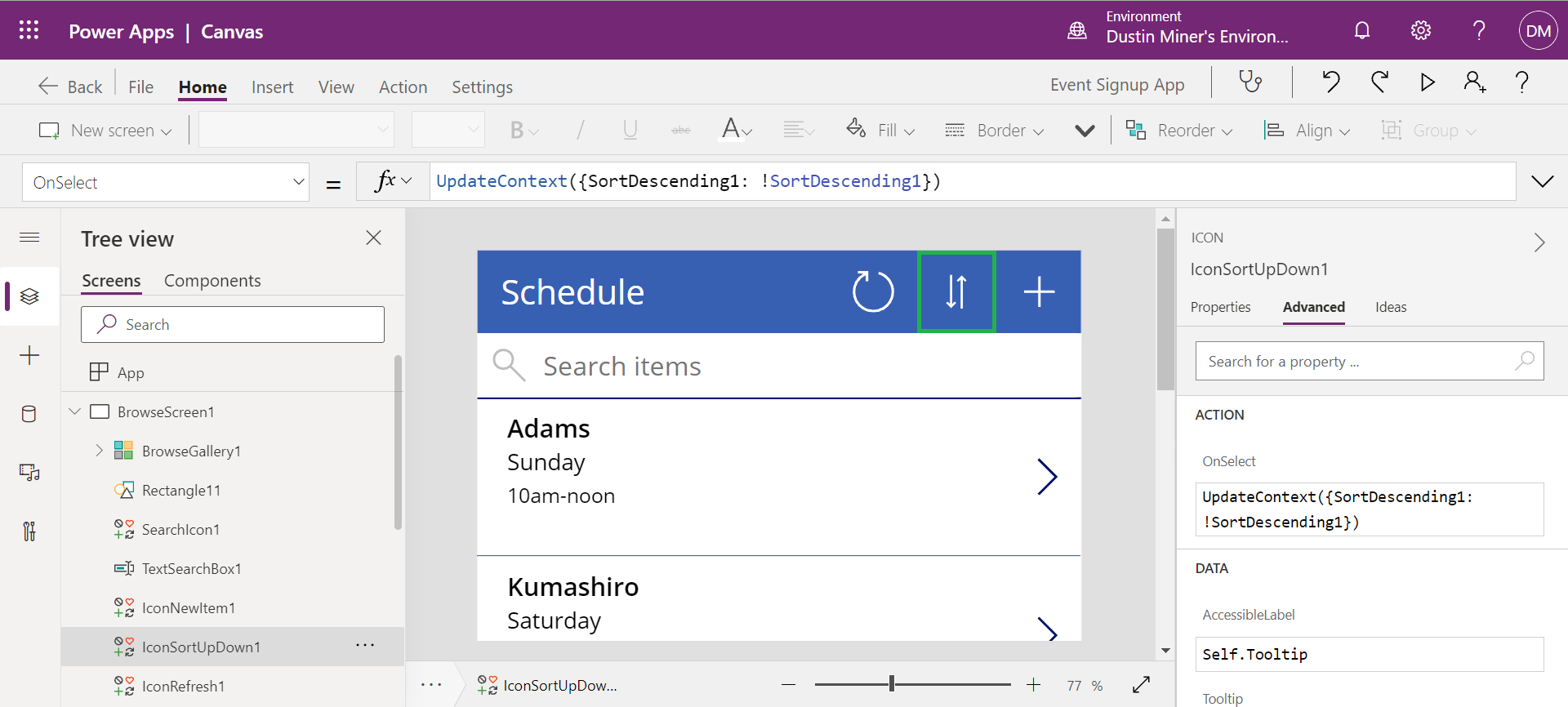
Click on the new form icon
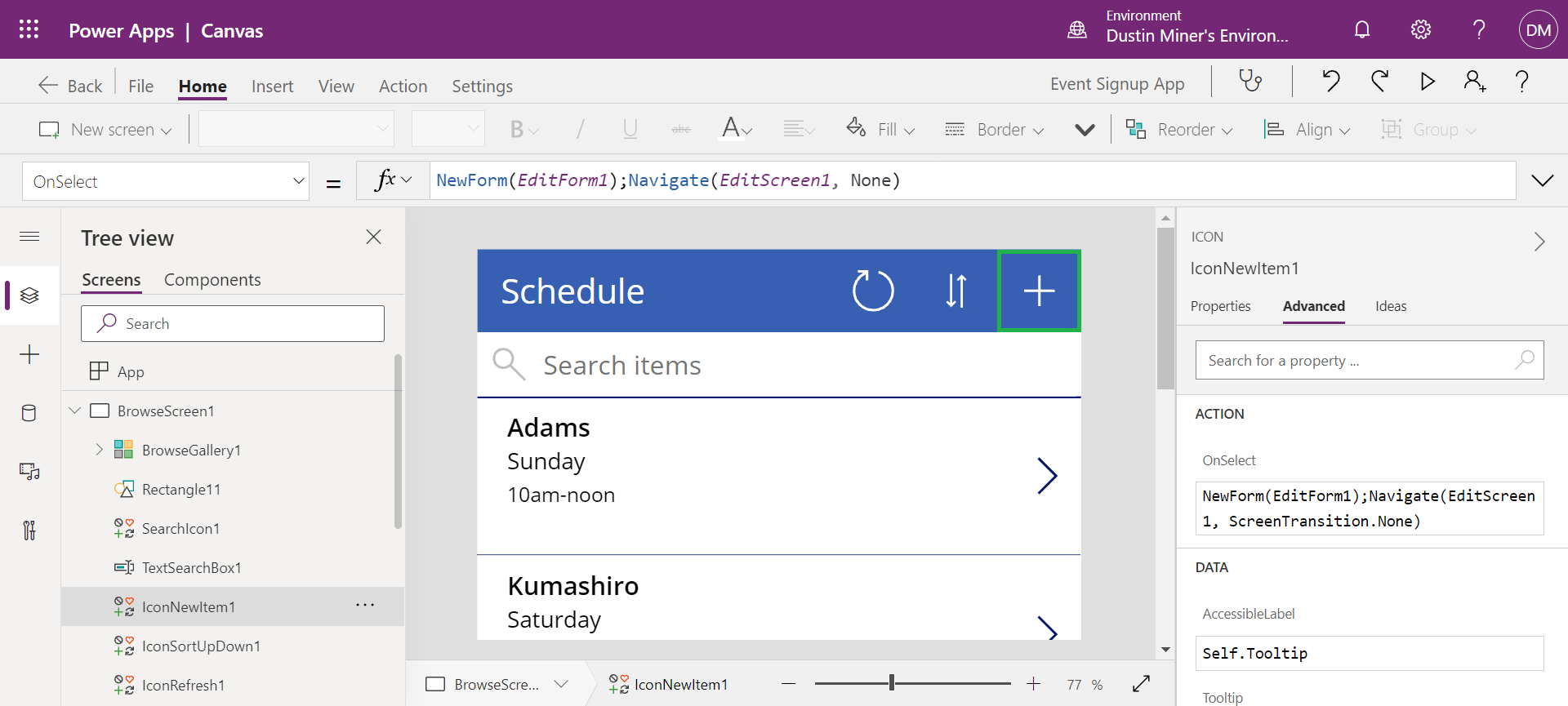
2.) DetailForm1
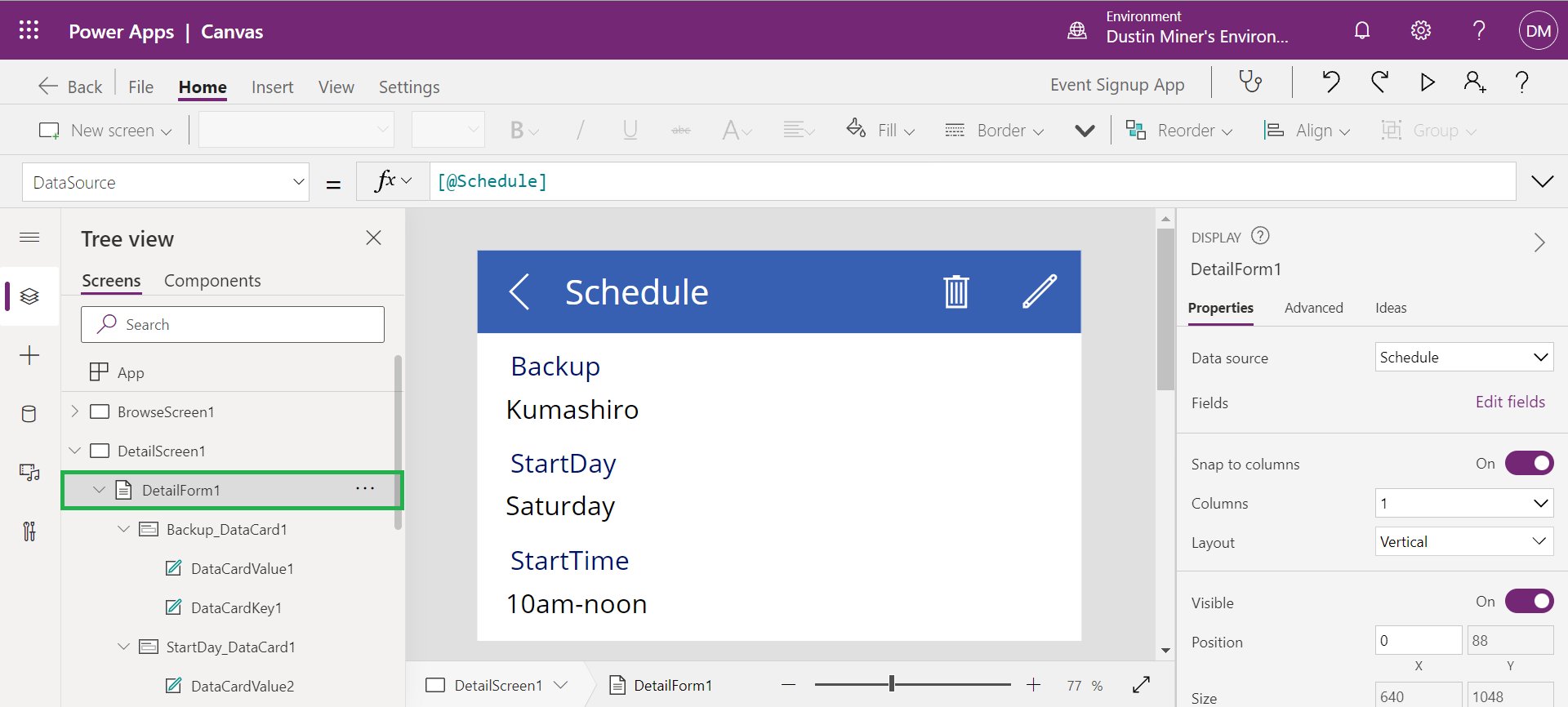
Click on ‘Edit fields’
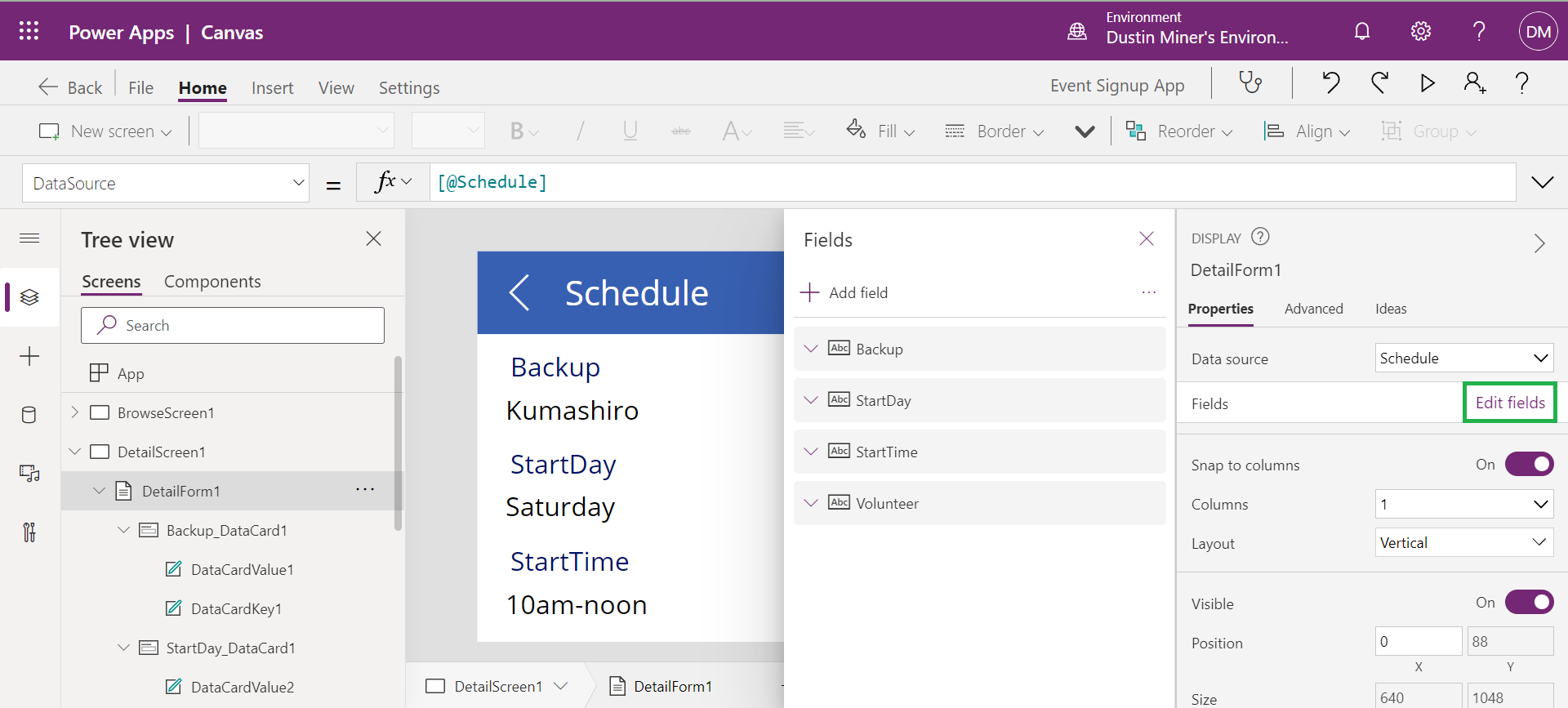
Click on the remove icon
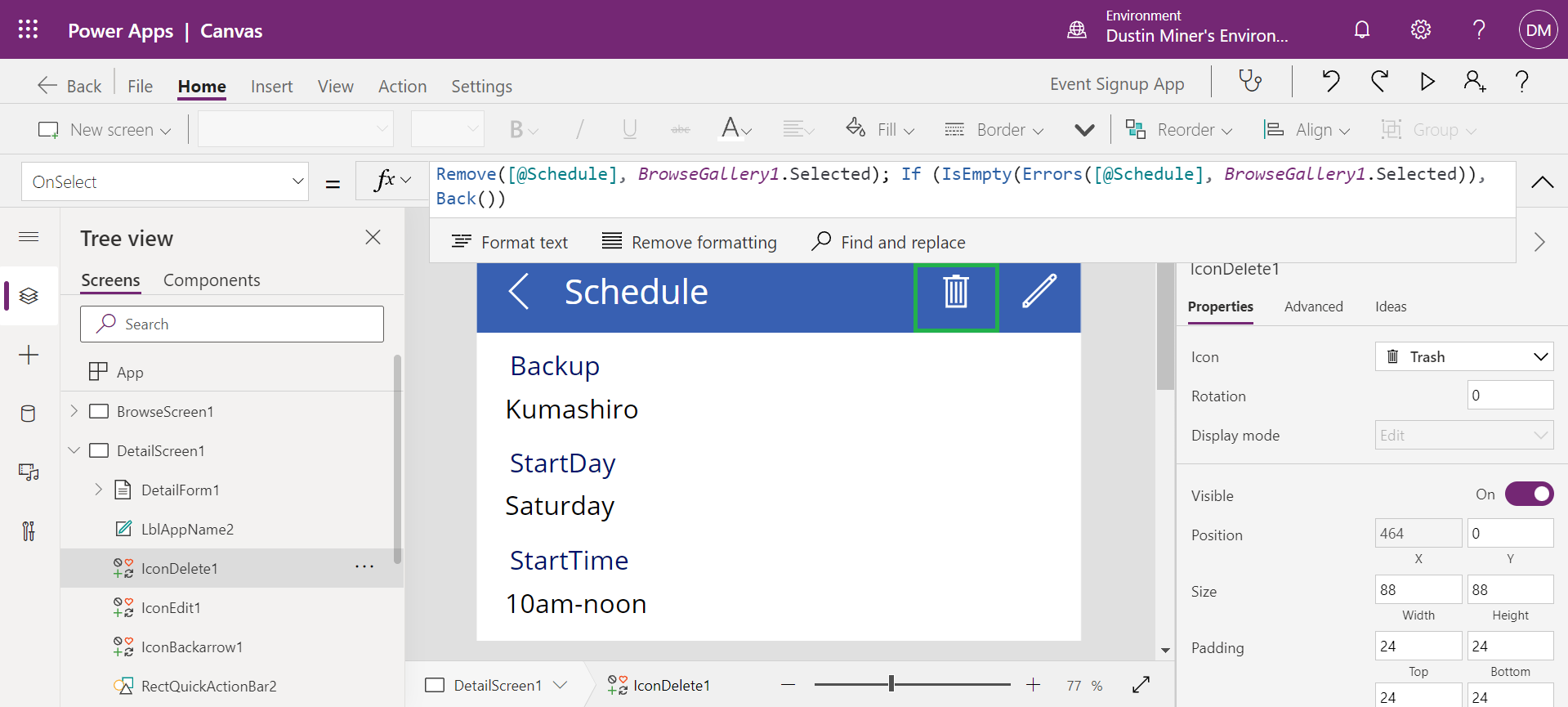
Click on the edit form icon
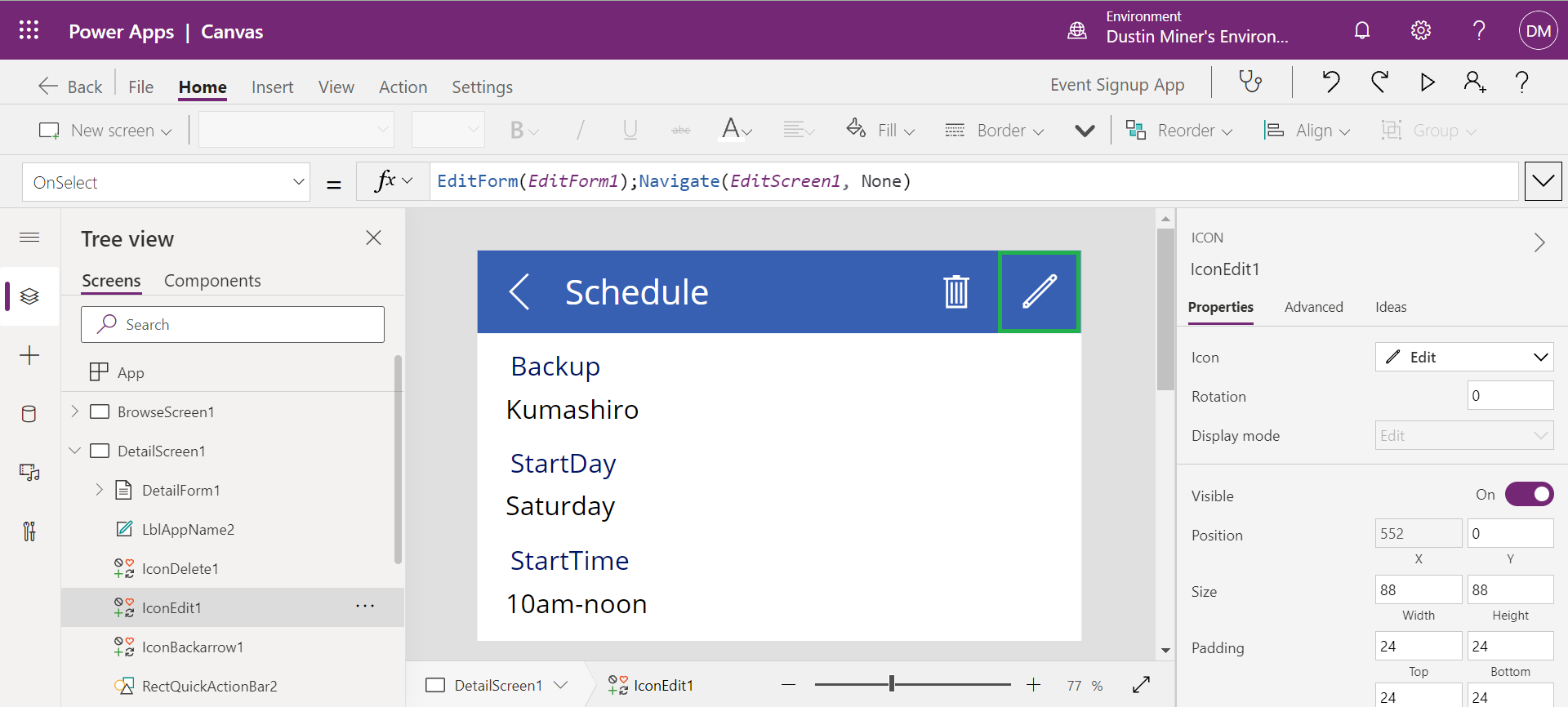
3.) EditScreen1
I tried to associate a static spreadsheet as a data source for this edit form. This didn’t work as no fields appeared in the Fields pop out

Select Editform1
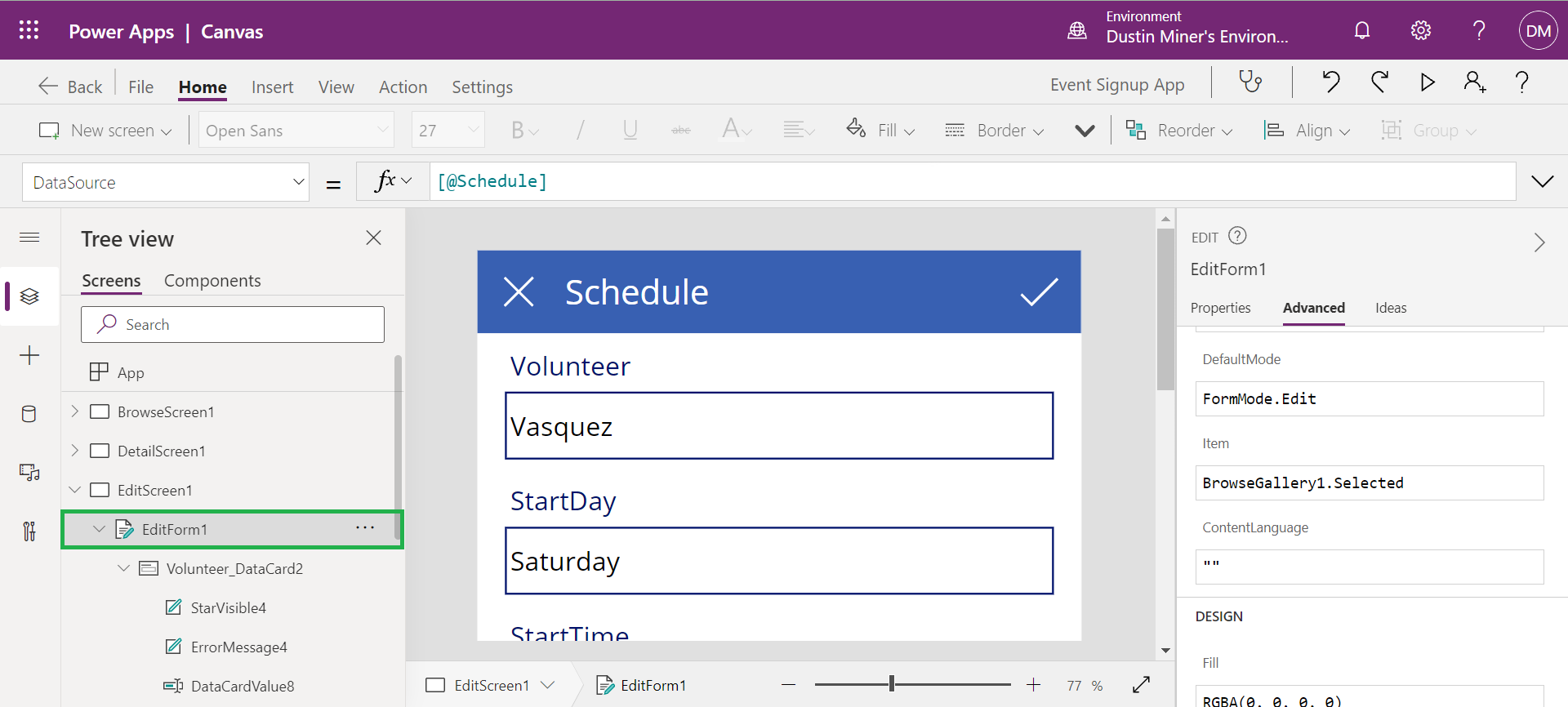
Click on the reset form icon
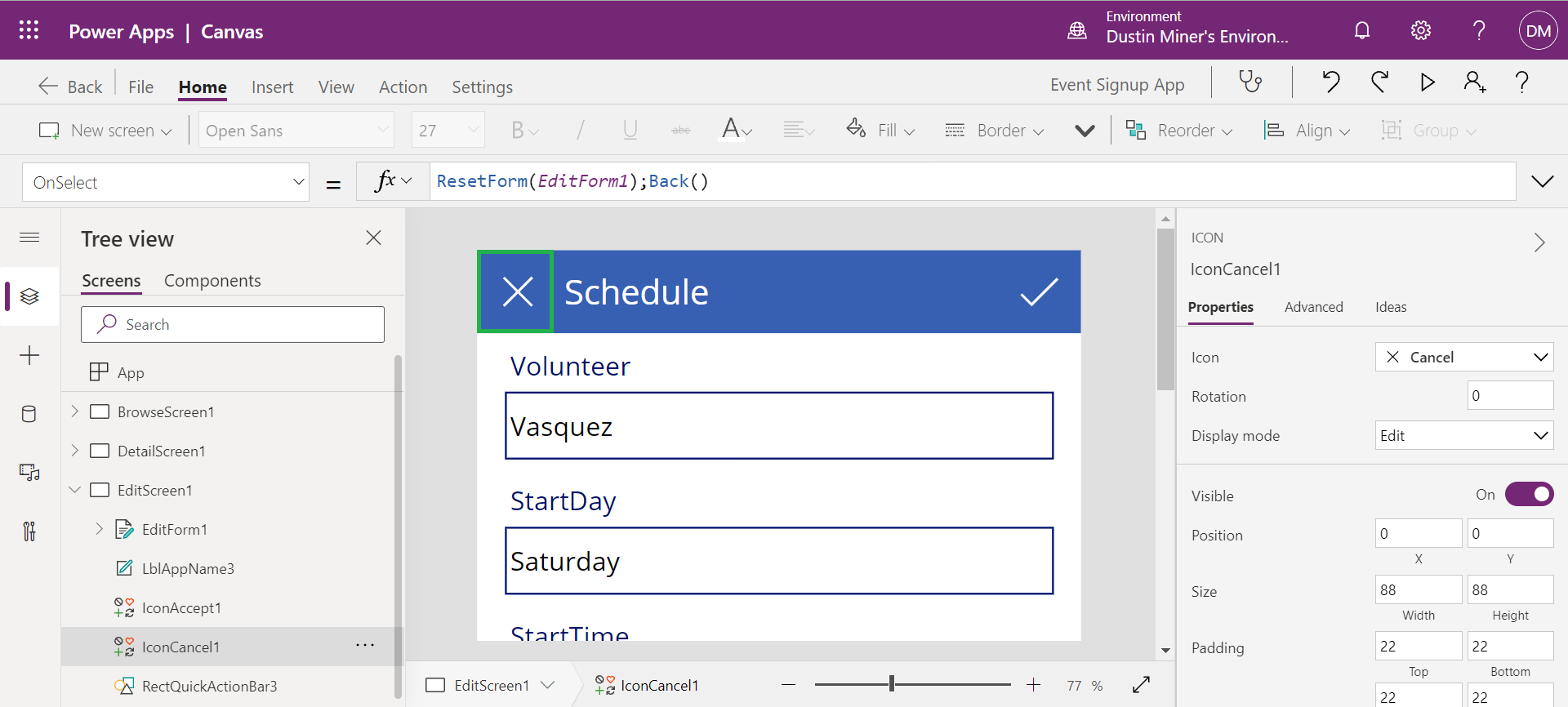
Click on the submit form icon
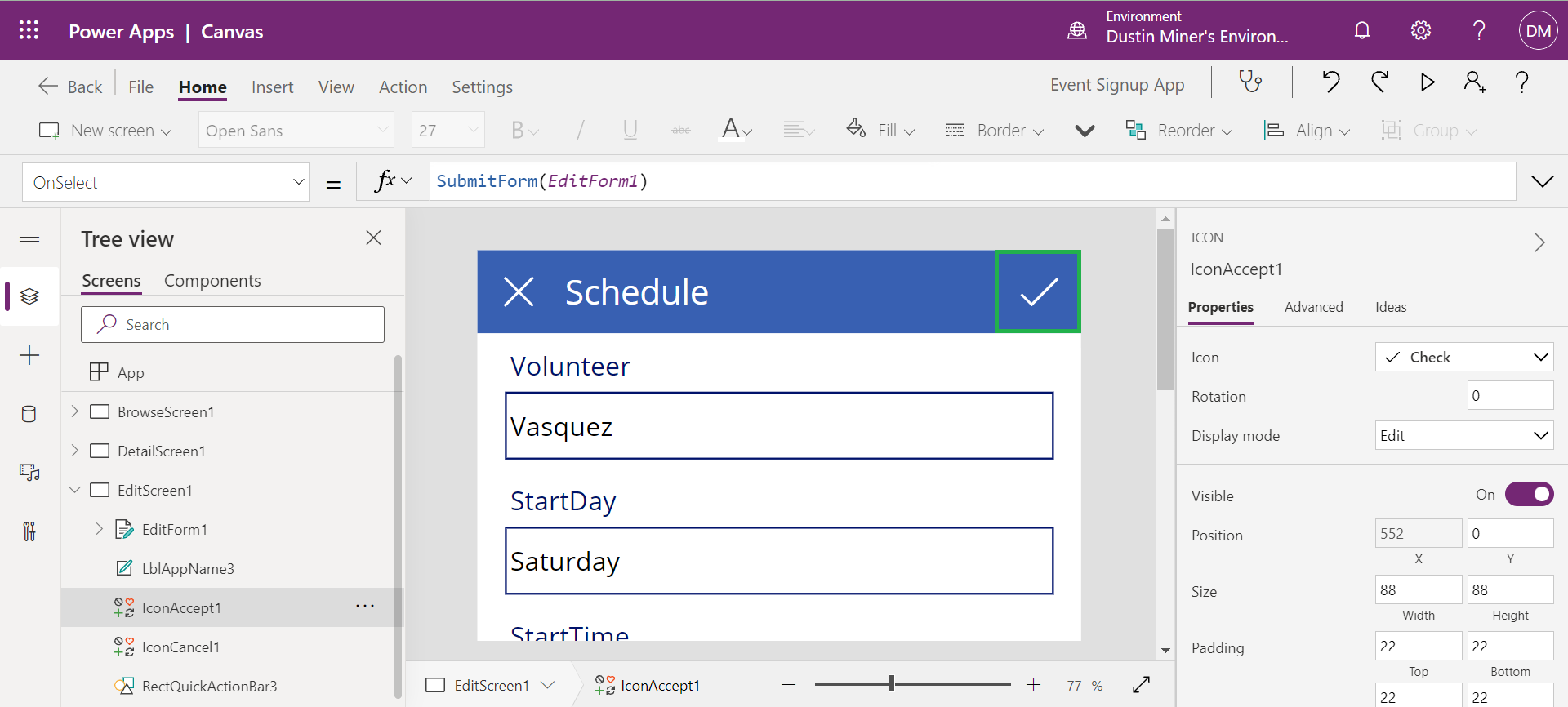
App Details