Uploading large files
Introduction
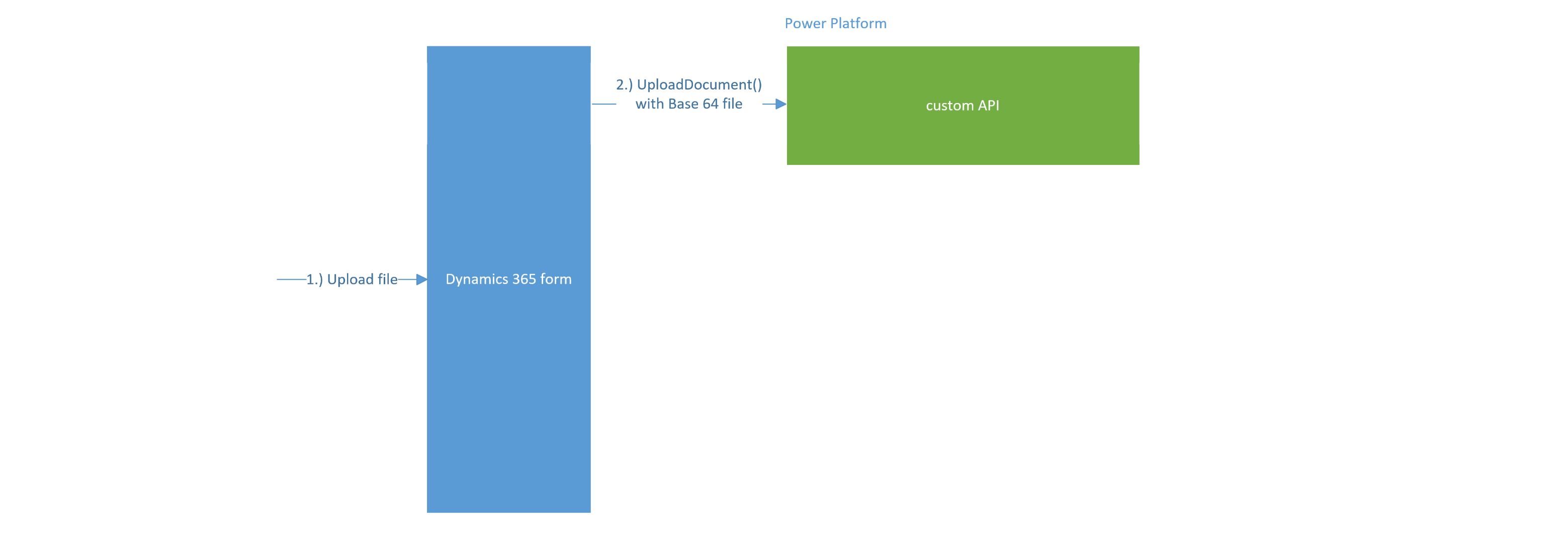
Referring to Figure 1,
1.) A large file is uploaded to a Dynamics 365 form (assuming the internet browser used can handle the large file)
2.) Within the form’s custom JavaScript, the file is converted into base64, placed in a JSON request and sent to the custom API UploadDocument()
This will work fine for files under 100MB. However the power platform rejects files over 100MB (well, it seems to be around this value) and generates the error message ‘The page was not displayed because the request entity is too large’.
The next section presents a solution for uploading files which are over 100MB
Solution Overview

Referring to Figure 2,
1.) A large file (over 100MB) is uploaded to a Dynamics 365 form
2.) Within the form’s custom JavaScript, a call is made to generate a record in a custom table called ‘Document Upload’. (This table contains a File column to temporarily store the large file)
3.) The record id of the record just created is retrieved
4.) Within the form’s custom JavaScript, a call is made to’UploadFile()’. This function stores the large file in the ‘Document Upload’ record
5.) Rather than the base64 file contents being placed in the JSON request, the id of the newly created ‘Document Upload’ record is placed in the request
6.) Within the custom API ‘UploadDocument()’, a C# function called ‘DownloadFile()’ is called. This retrieves the file from Dataverse
7.) Since the complete file is now available within the custom API, the file is deleted from Dataverse
Solution Detail
1.) Create the table called ‘Document Upload’ in Dataverse with a File column called ‘Temporary File’ to temporarily store the large file
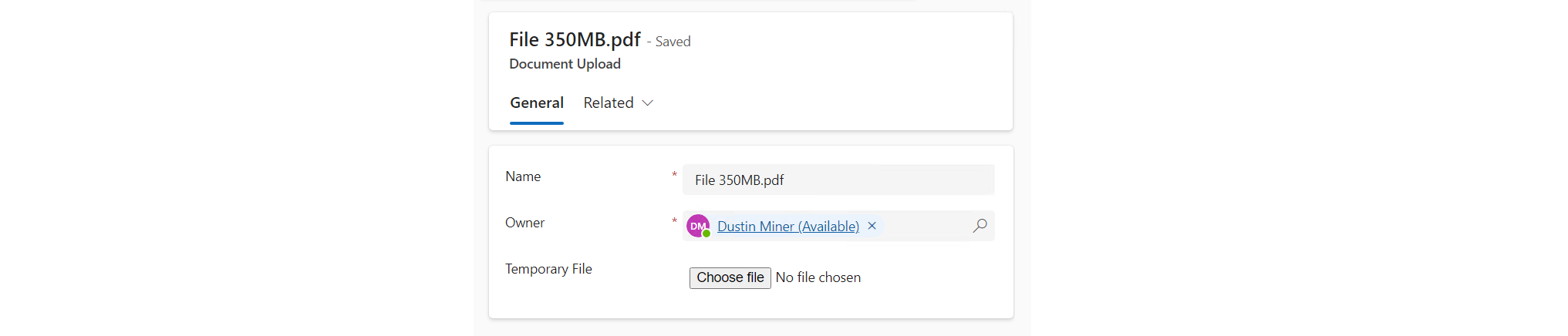
In this example, the size of the File column is 2GB. This can’t be selected within the designer, so the following (unsupported) steps need to be taken
- Create an unmanaged solution containing the newly created table and File column
- Export it as an unmanaged solution
- In Customizations.xml, update the maximum file size to 2097152 Kb (20 x 1024 x 1024)
- In Solution.xml, update the solution version
- Re-import the unmanaged solution

2.) Create the uploadFile() TypeScript function. This function calls the actions IntializeFileBlocksUpload, UploadBlock & CommitFileBlockUpload
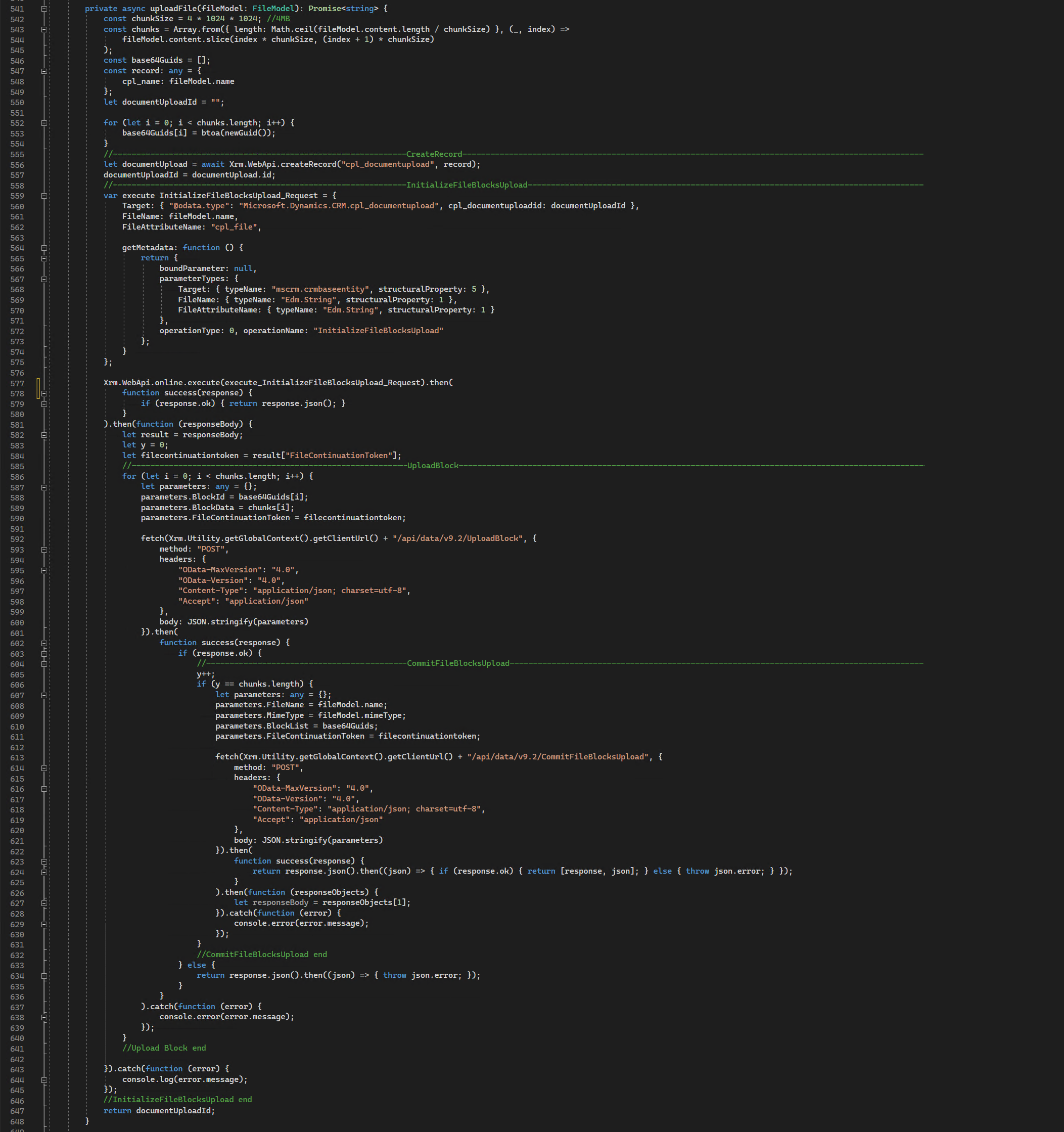
3.) Create the DownloadFile() C# function. This function calls the actions InitializeFileBlockDownload & DownloadBlock

4.) Create the DeleteFile() C# function
The code for the DeleteFile() C# function is listed in Reference #2
References
1.) https://learn.microsoft.com/en-us/power-apps/developer/data-platform/file-attributes?tabs=sdk
2.) https://learn.microsoft.com/en-us/power-apps/developer/data-platform/file-column-data?tabs=sdk