This post provides some screenshots of how to use Postman (the desktop version) to trigger
- A power automate flow
- Dynamics 365 Web API
For a detailed explanation of how to setup Postman, please refer to the references at the end of the post
Setup
Referring to figure 1, the first step is to setup the environment
Note:
- when selected, the name of the environment will be displayed in the top right of the screen.
- the clientId (application id) is always set to 51f81489-aaae-42ee-1a9e-a25987d591f4 (Tools such as Postman can use this id rather than registering an app in Azure Entra ID)
- the callback tells Postman where to listen to the Azure Entra ID’s authentication response (and retrieve the generated access token) and to complete the handshake.
- the authurl will cause the Microsoft ‘Sign in to your account’ dialog to display
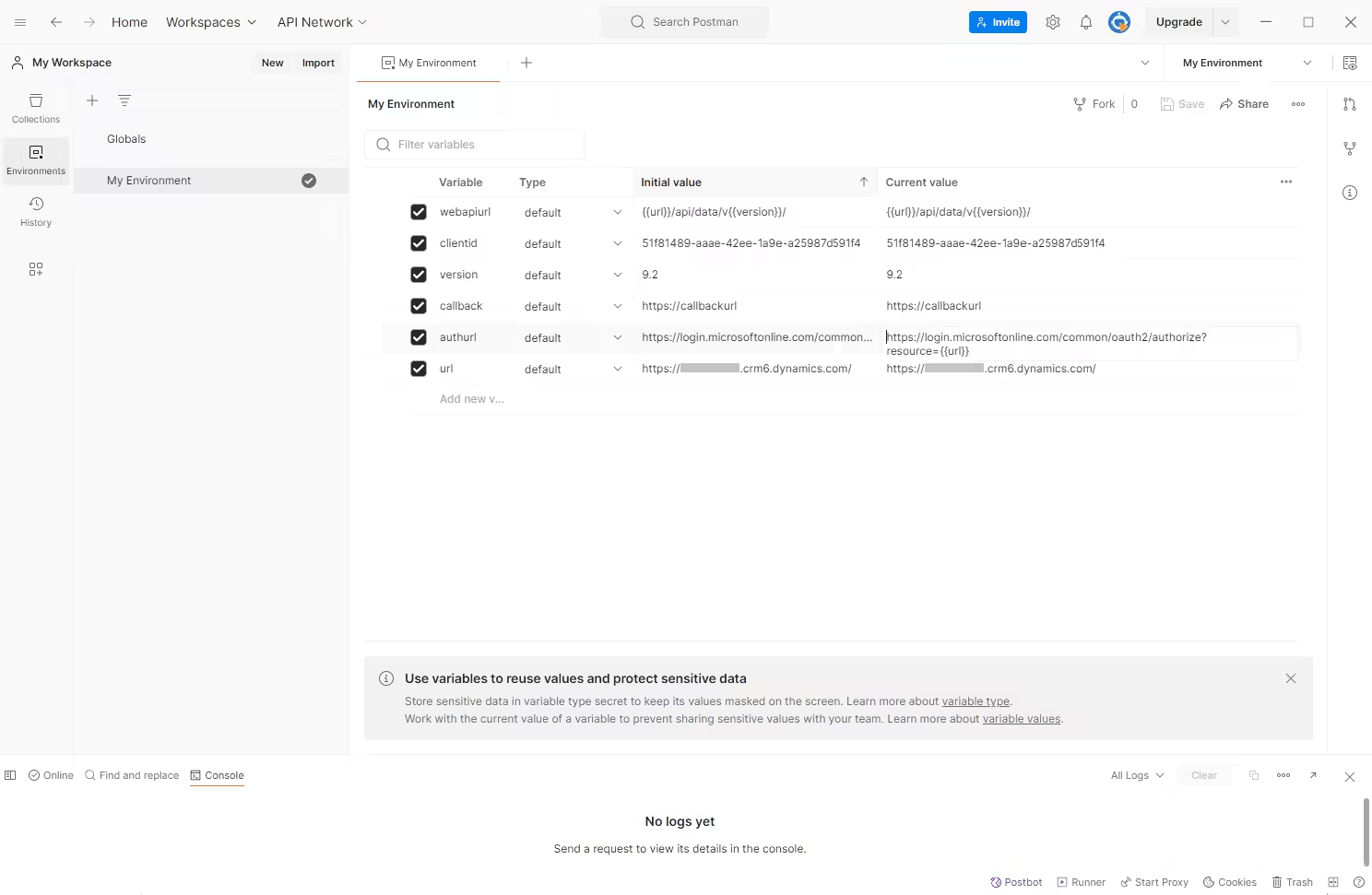
Connect to Power Automate
The following is an example of triggering a Power Automate flow which is exposed via a ‘HTTP request’ action
Referring to Figure 2, the ‘sig’ param is the security key. This is taken from the URL that exposes the flow. That is, the URL in the flow’s ‘HTTP request’ action
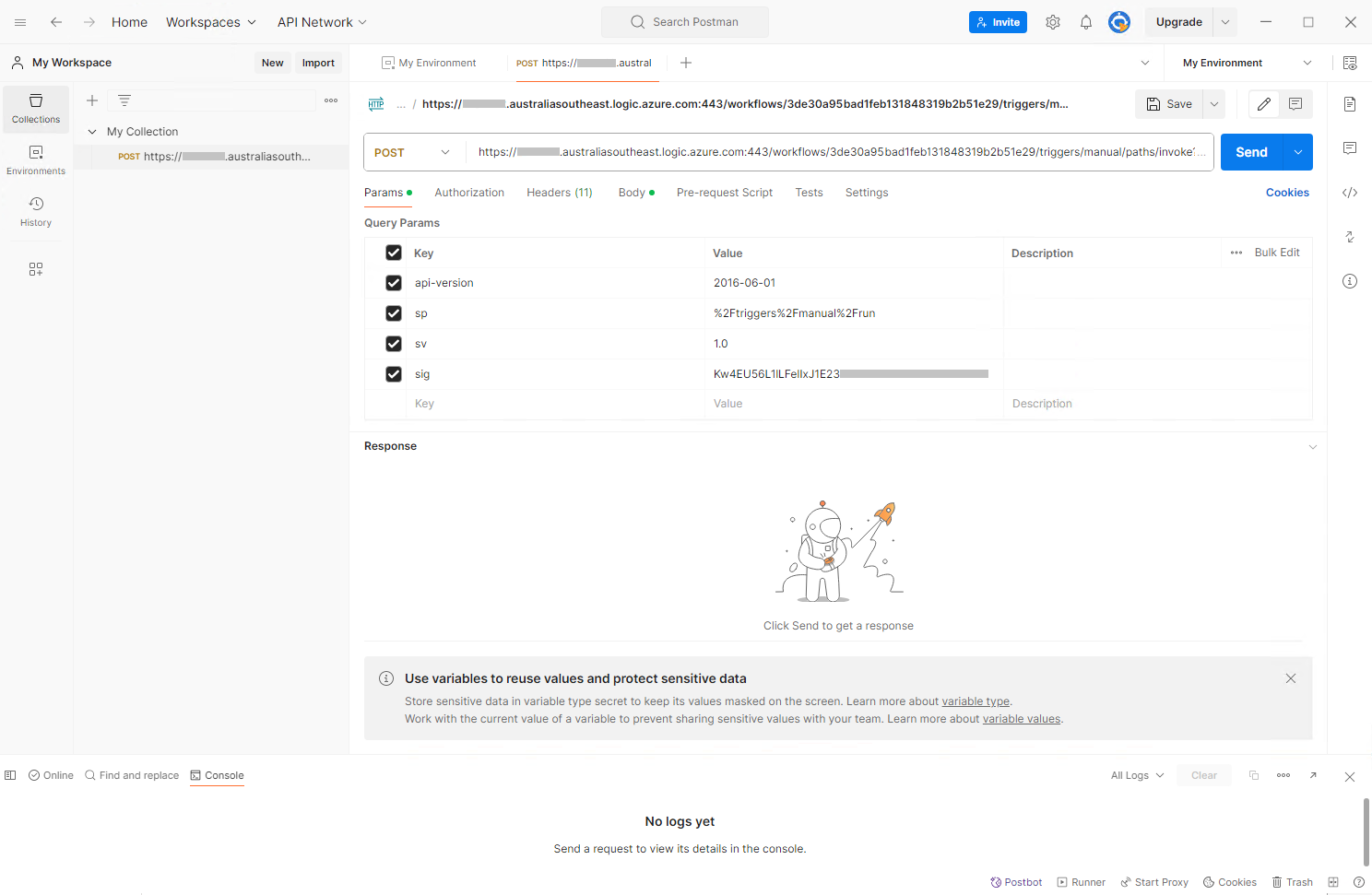
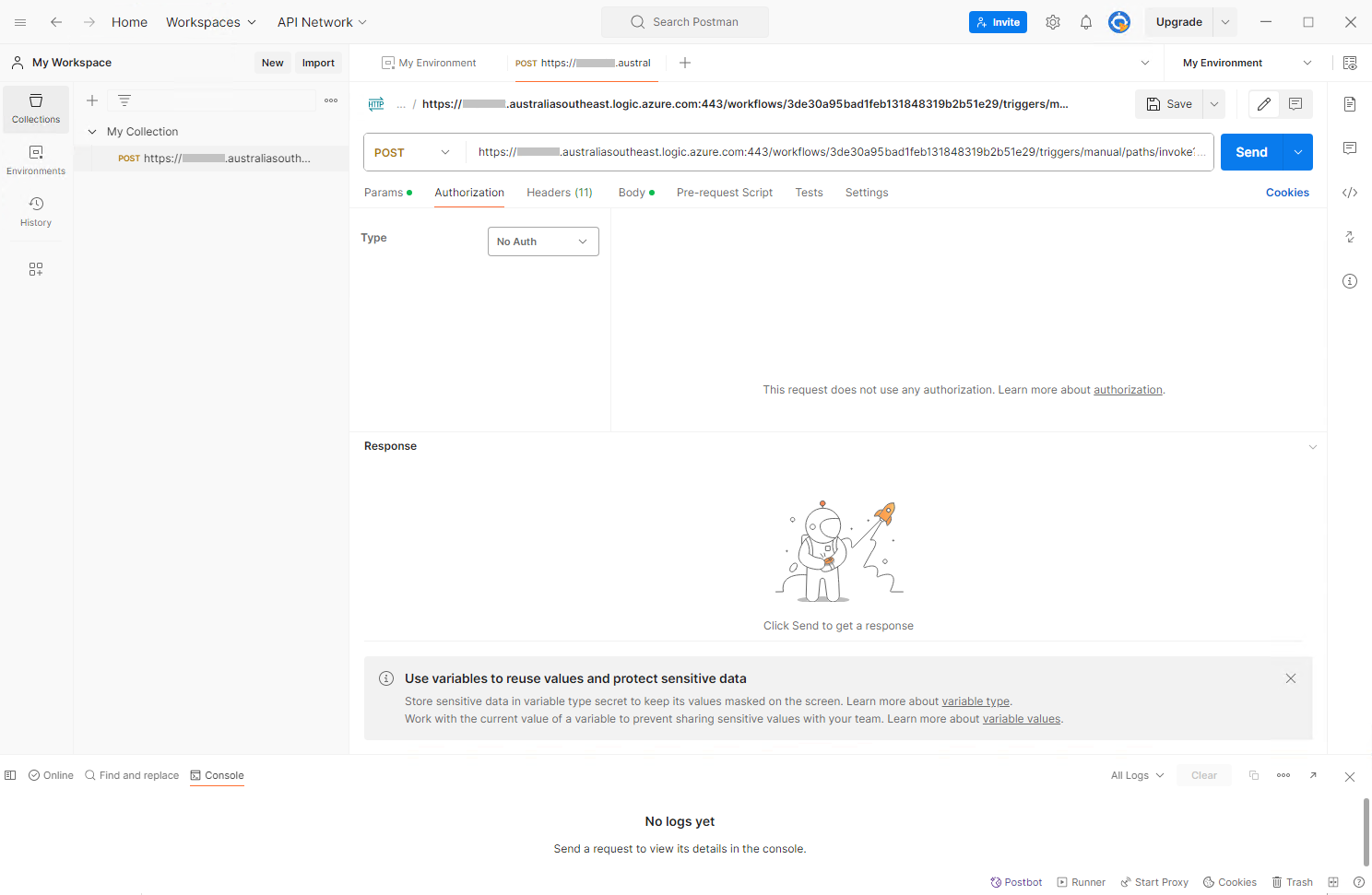
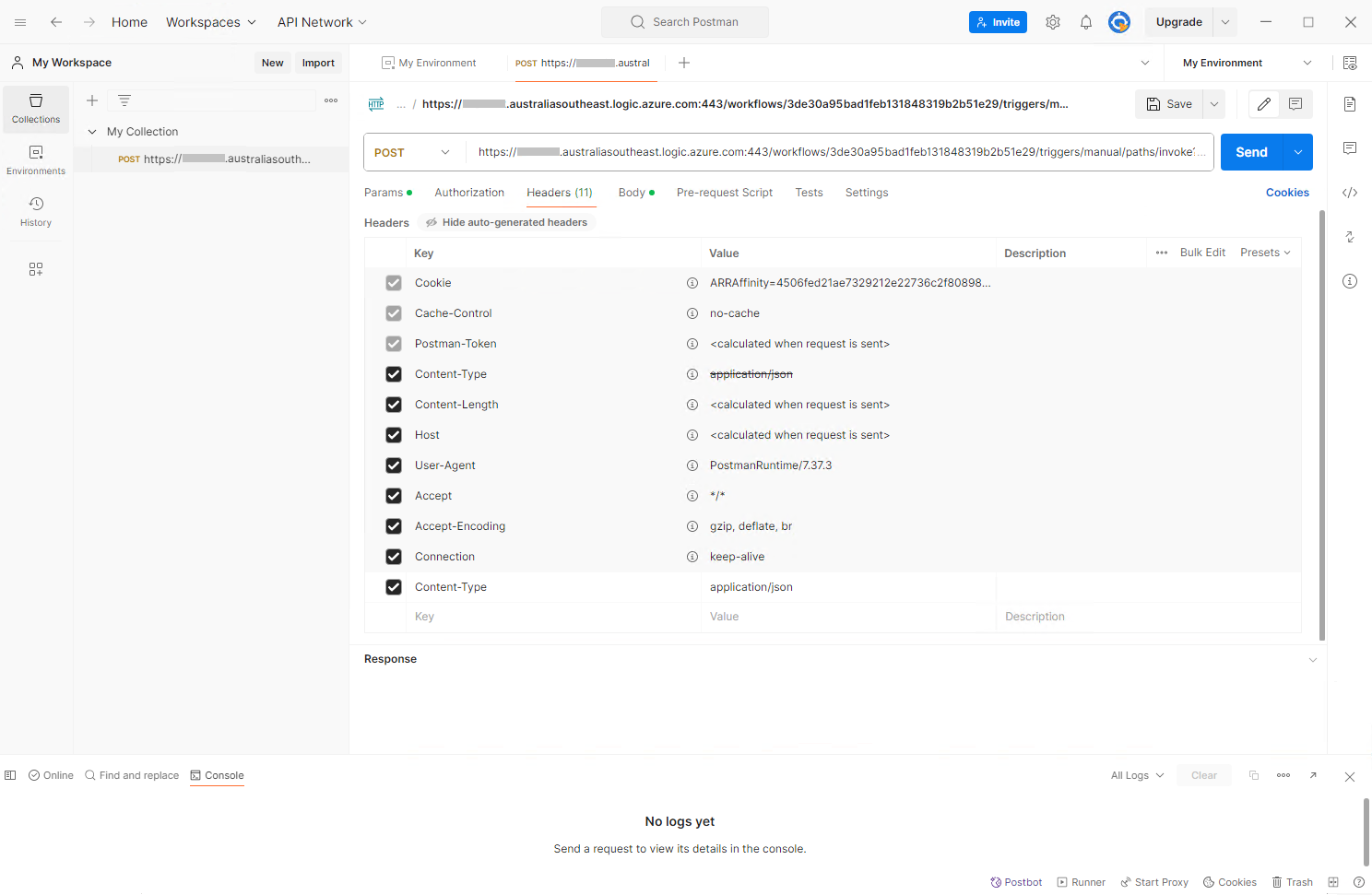
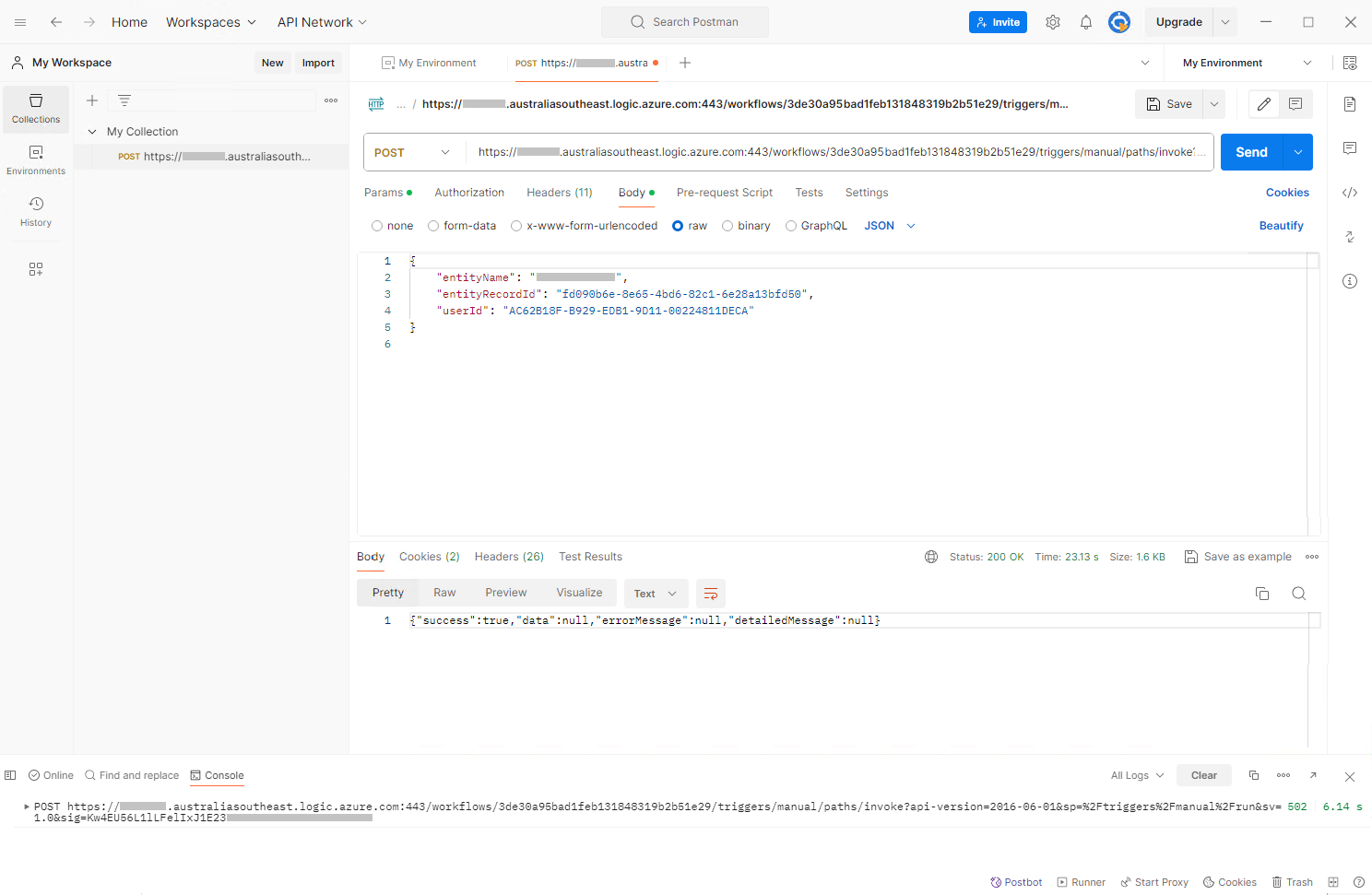
Connect to the Dynamics 365 Web API
Referring to Figure 6, pressing ‘Get New Access Token’ will present the Microsoft ‘Sign in to your account’ dialog.
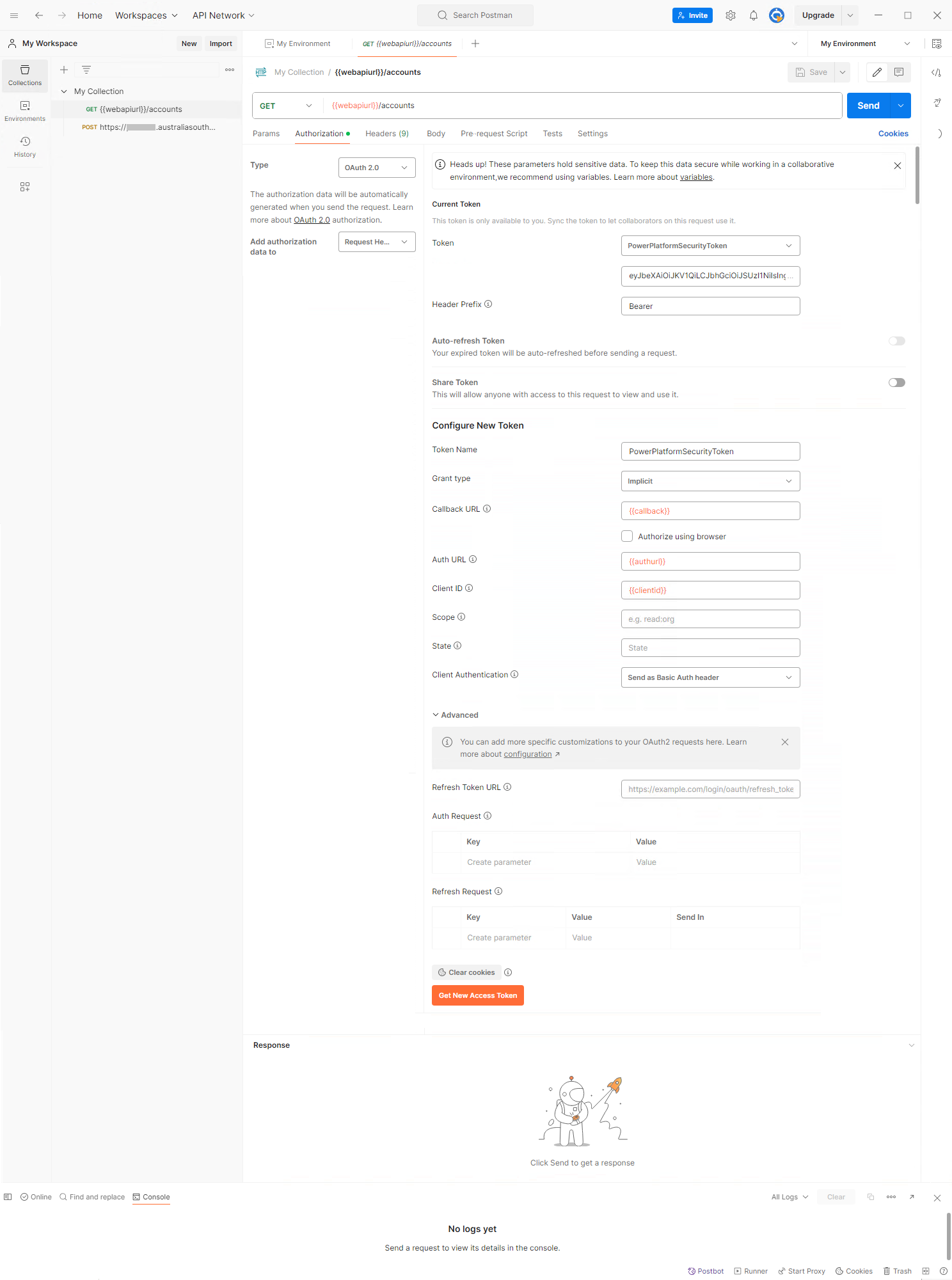
Referring to Figure 7, the authorisation token generated by Microsoft Entra ID is presented to Postman via the callback
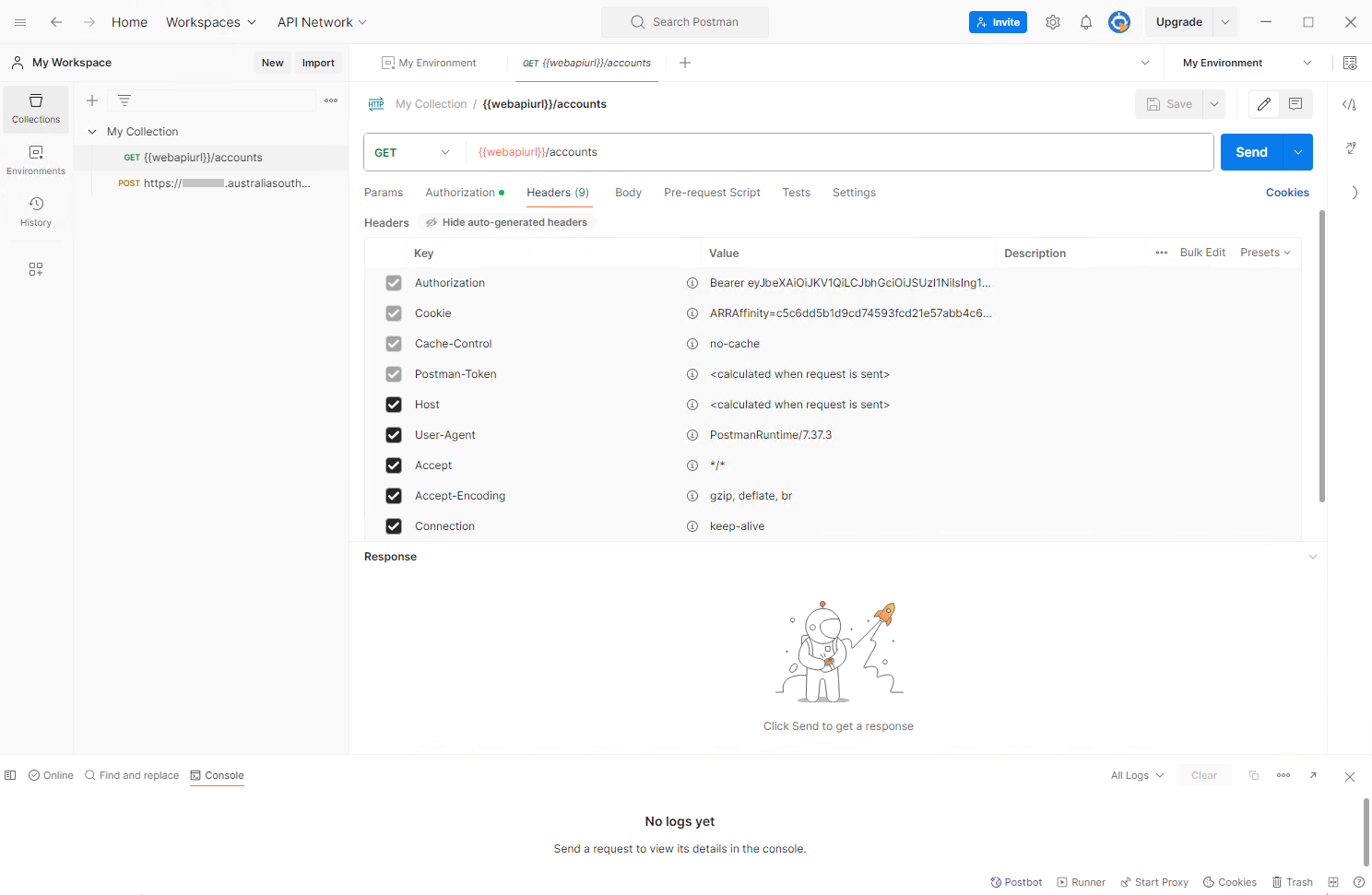
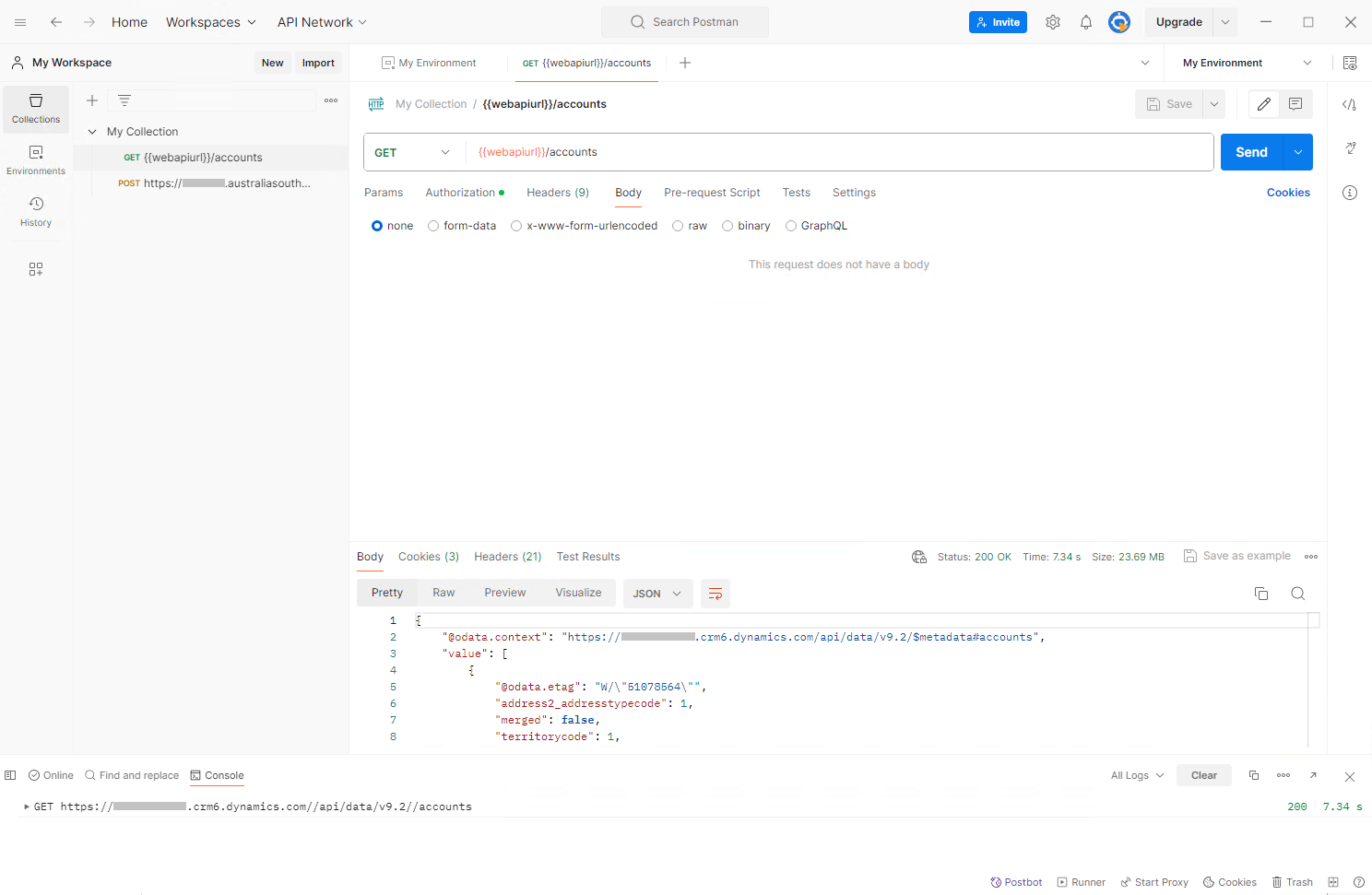
Further Reading
References
3.) https://carldesouza.com/triggering-a-microsoft-flow-post-request-from-postman/