This post is currently being updated
The post describes, at a high level, how to build a deployable Power Pages artifact by using an Azure pipeline
Note: the “pac paportal” command (in Figure 1) is deprecated. The new syntax is:
pac pages download –path c:\Portals –webSiteId 96cf2cec-9700-40ff-5b9a-a264c62c9c76 -mv Enhanced
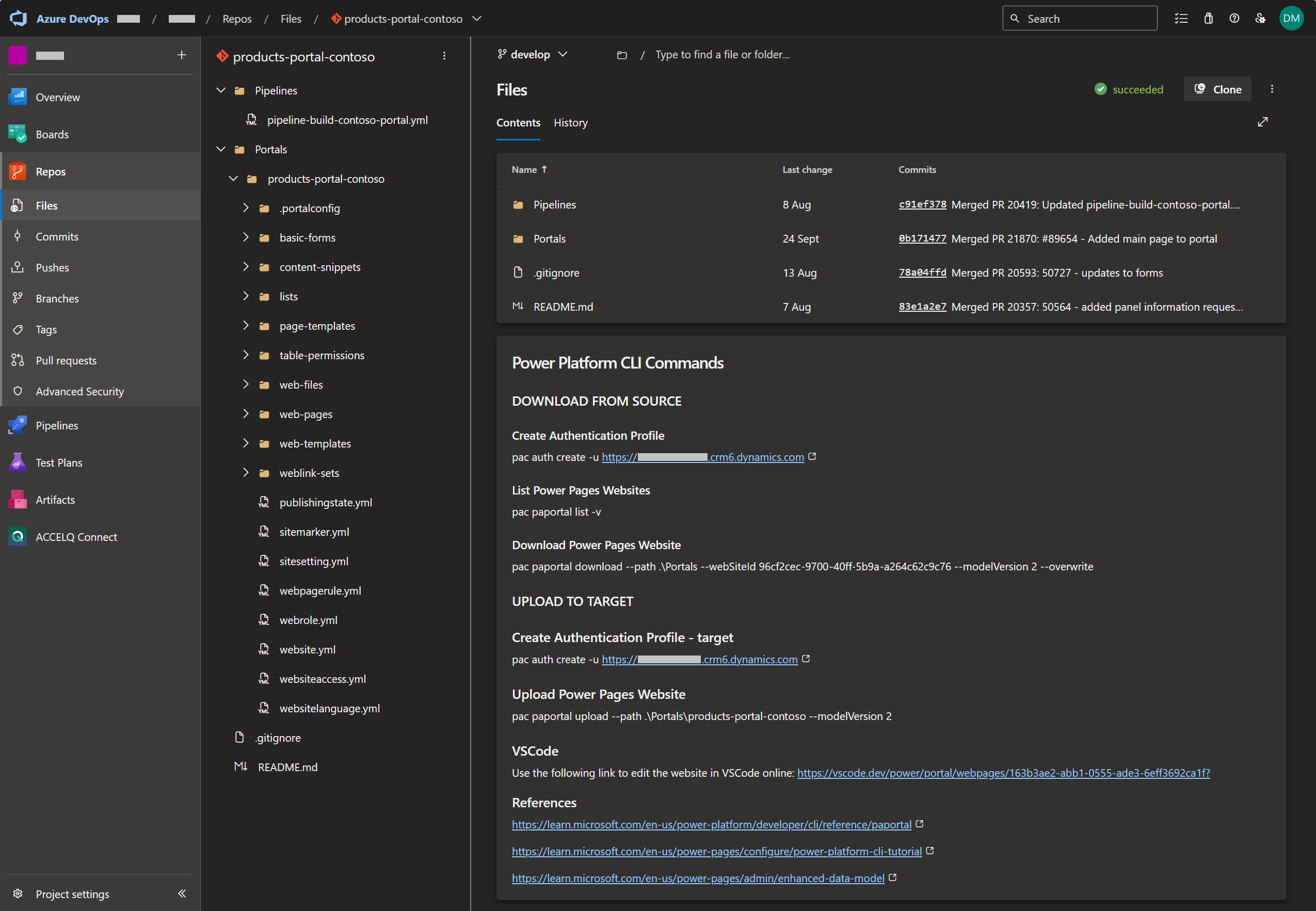
Running the pipeline
The pipeline (i.e. pipeline-build-contoso-portal.yml) is triggered manually (Figure 2)
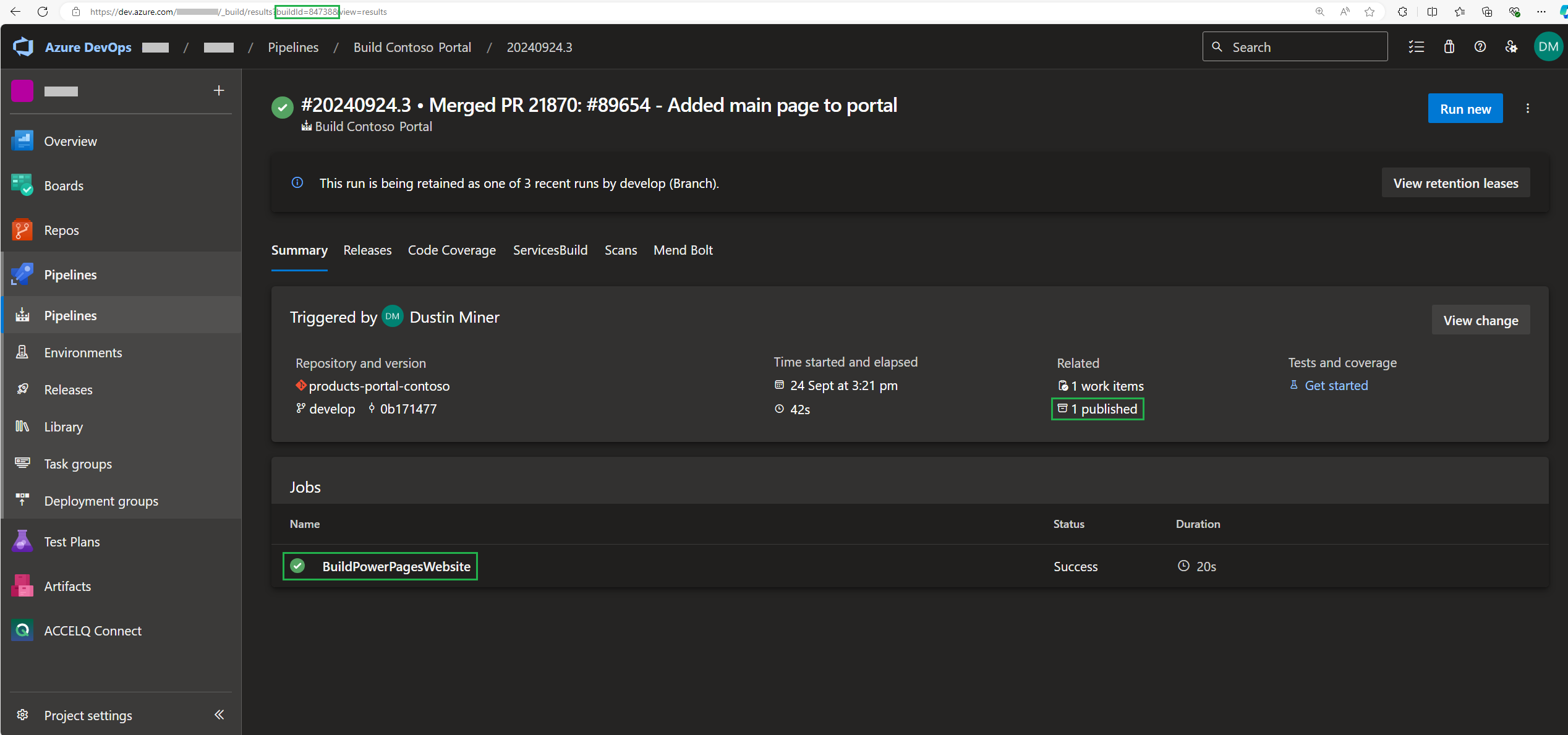
Note: referring to Figure 2, clicking on ‘1 published’ displays the artifact that the pipeline has copied from the repository (Figure 3)
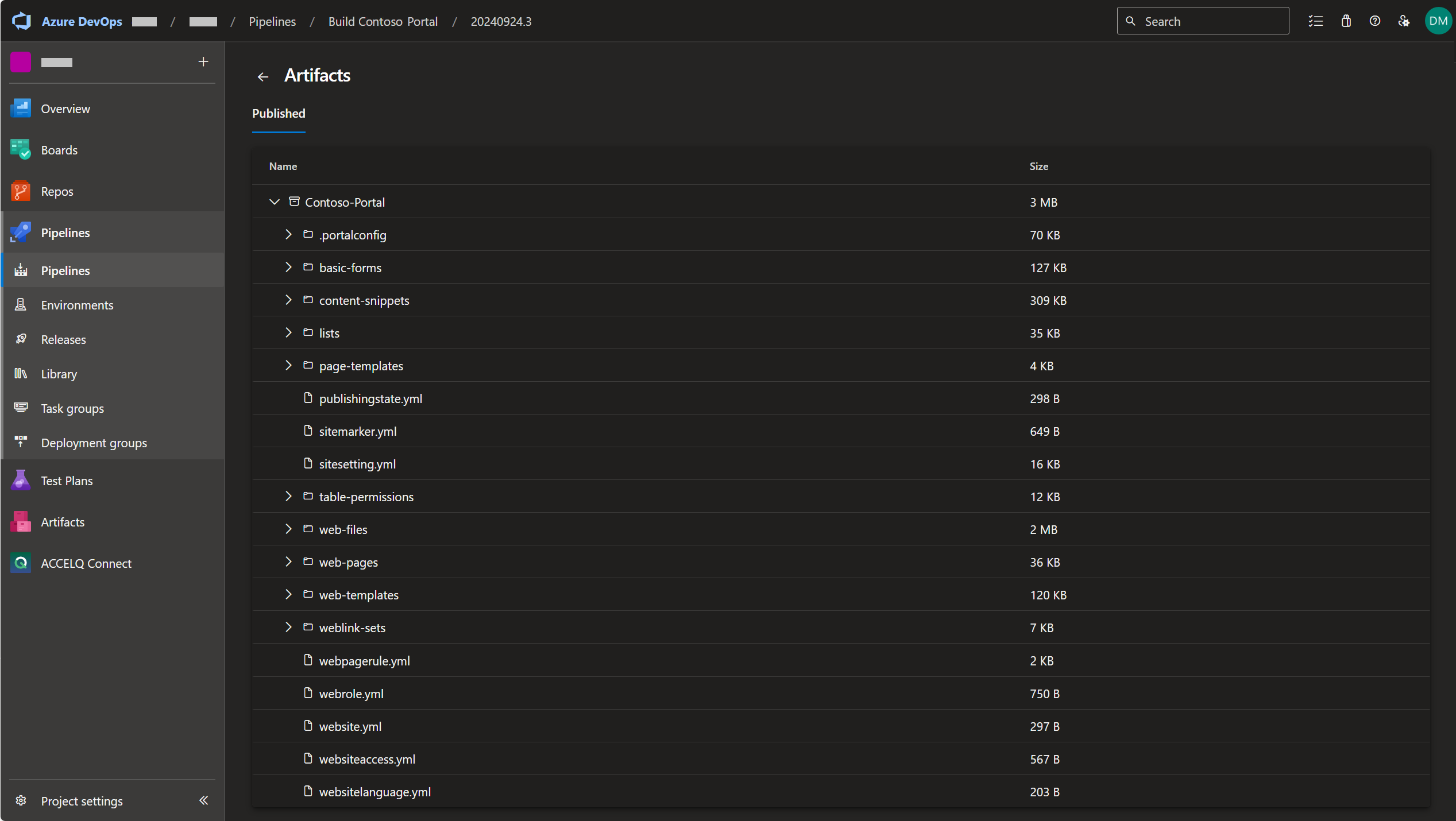
Note: referring to Figure 2, clicking on ‘BuildPowerPagesWebsite’ displays the the results of the pipeline run (Figure 4)
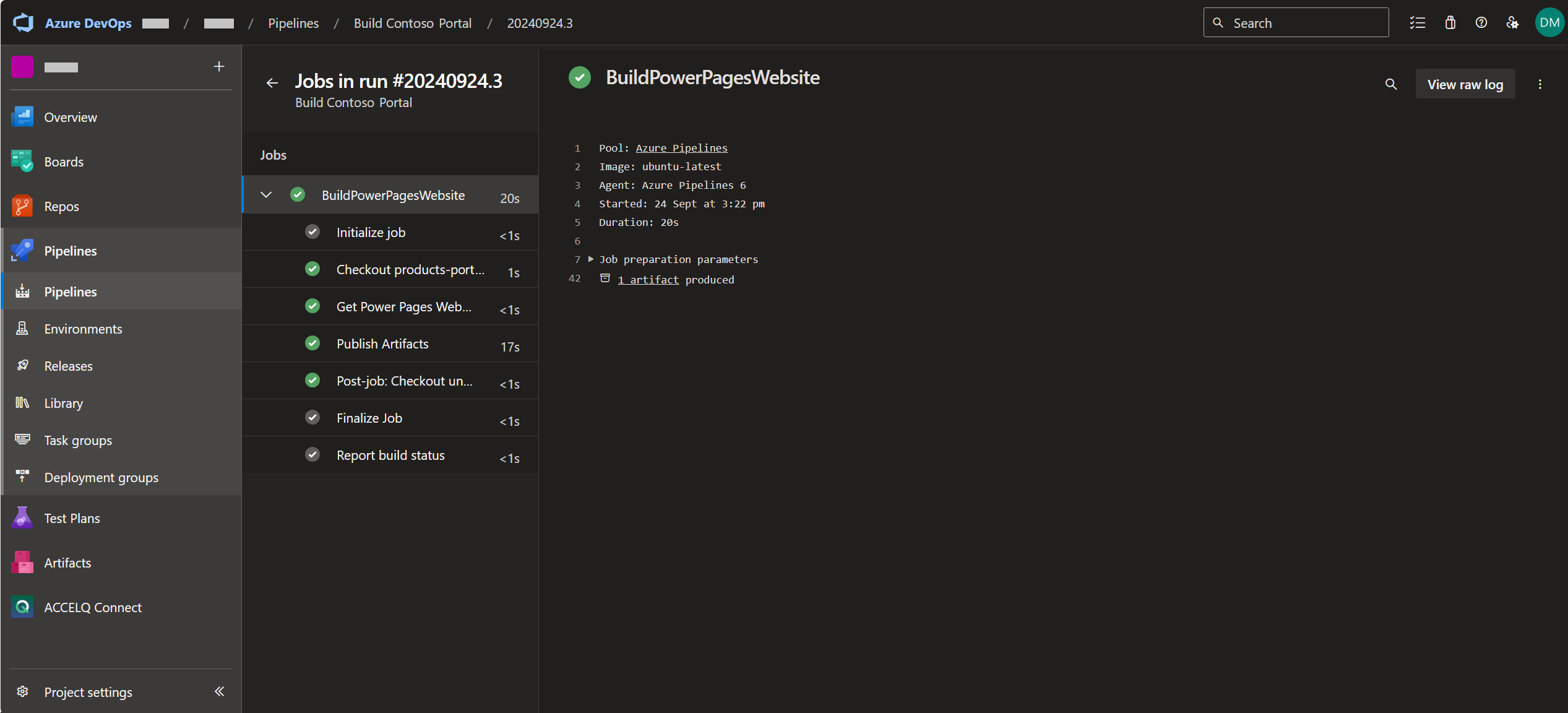
Step through the pipeline
The steps displayed in Figure 4 are described below
1.) Initialise job
Prepare build directory
Set build variables
Download all required tasks i.e. CopyFiles & PublishBuildArtifacts
2.) Checkout products-portal-contoso@develop to s
Checkout the ‘develop’ branch on the Git repos products-portal-contoso
3.) Get Power Pages from Website
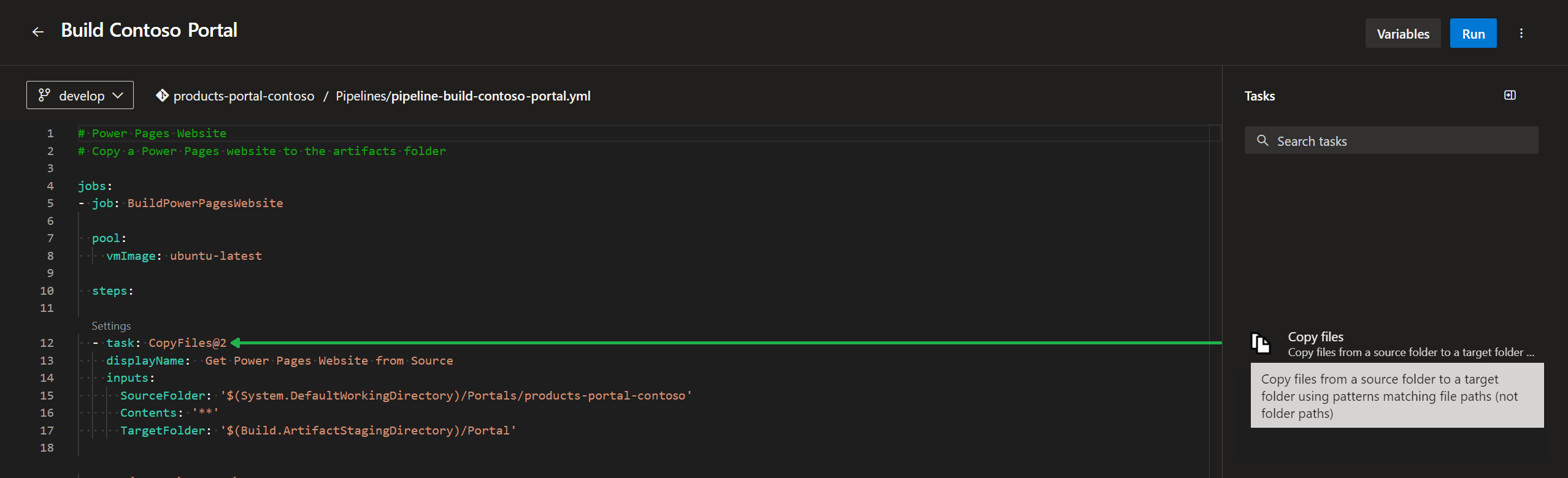
4.) Publish Artifacts

5.) Post-job: Checkout products-portal-contoso@develop to s
6.) Report Build Status
Further Reading
Build a Dynamics 365 solution via an Azure DevOps pipeline