This post explains how to ‘re-wire’ the ‘Add Existing Court Orders’ button (Figure 1) to call the Xrm.Utility.lookupObjects client API (with custom defined parameters). The purpose of this being to control which Court Order records are available for selection in Figure 2.
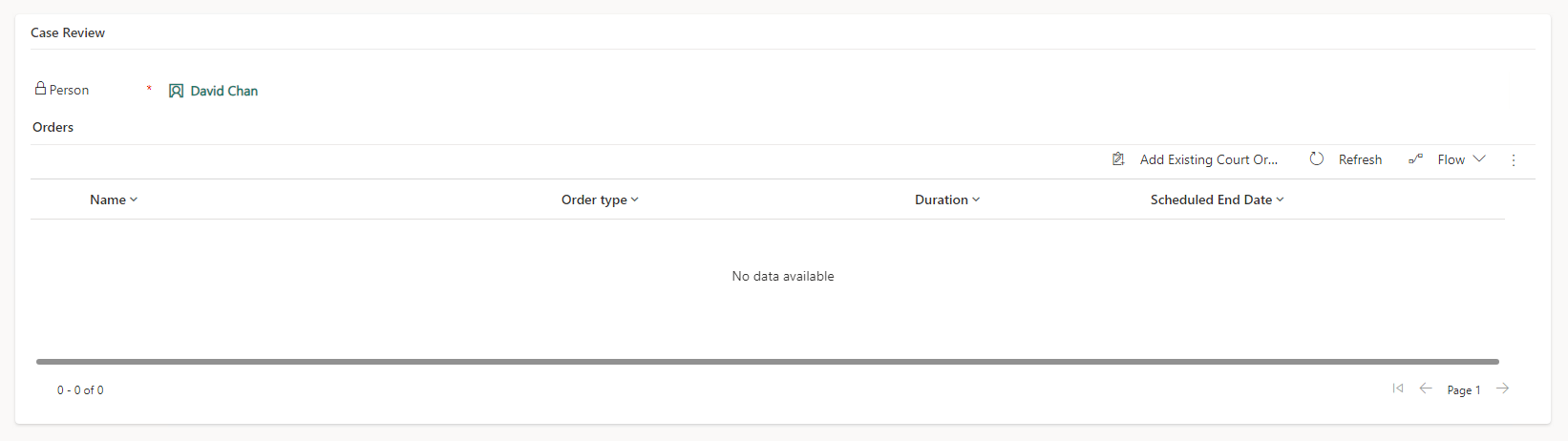
Figure 2 shows the ‘Lookup Records’ dialog which is generated when Xrm.Utility.lookupObjects is executed.
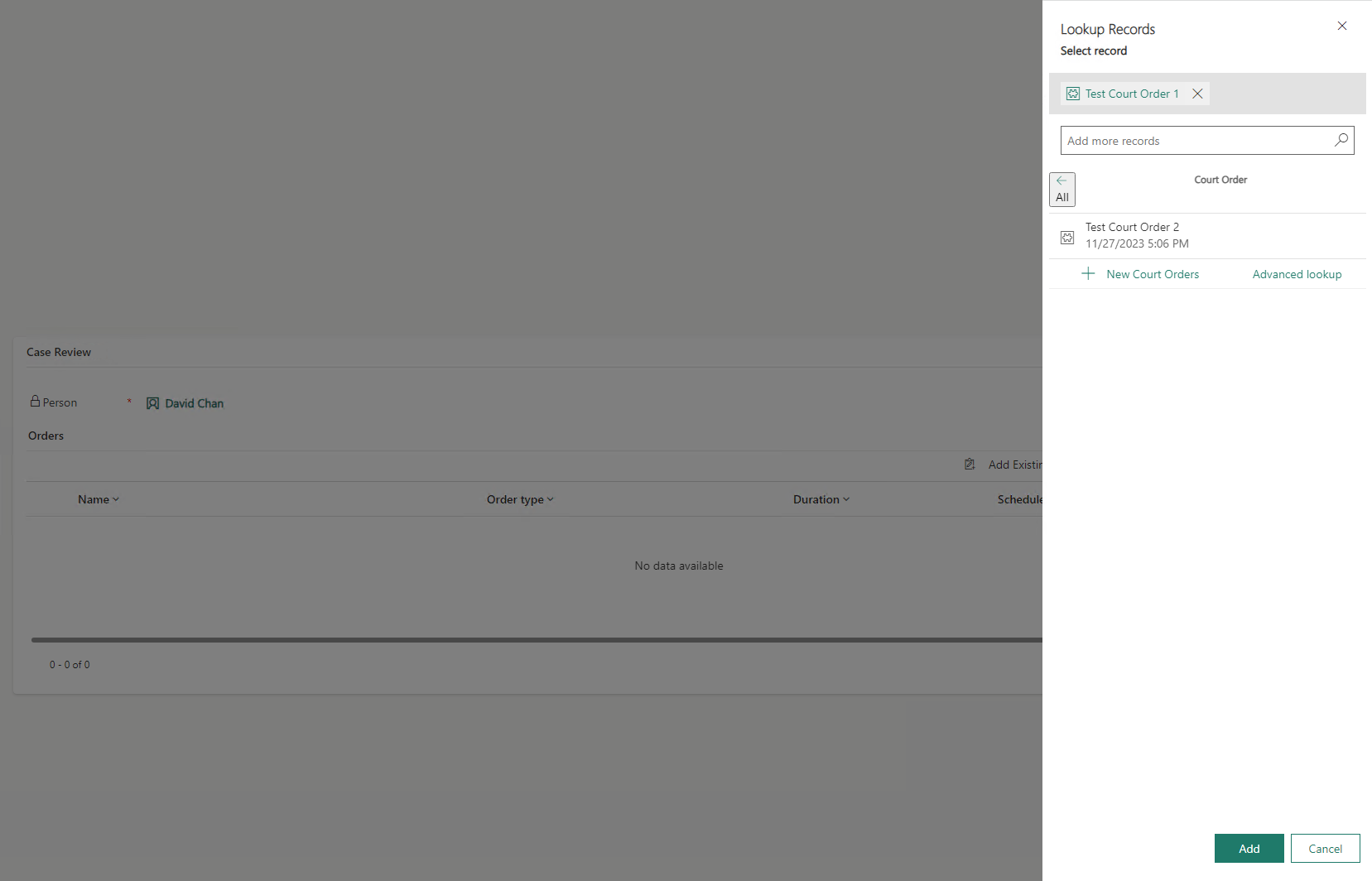
This dialog references records such as ‘Test Court Order 2’ via it’s entity reference (displayed in the code sample below). (Note: click on the magnifying glass icon to see the filtered list.)
entityType = "cpl_courtorder"
id = "{4936E866-F3AE-E11B-DD51-00E3A6AB3E9F}"
name = "Test Court Order 2"In detail
In Figure 3, the custom TypeScript function setDefaultView() defines the parameters which are sent to Xrm.Utility.lookupObjects() (Figure 4)
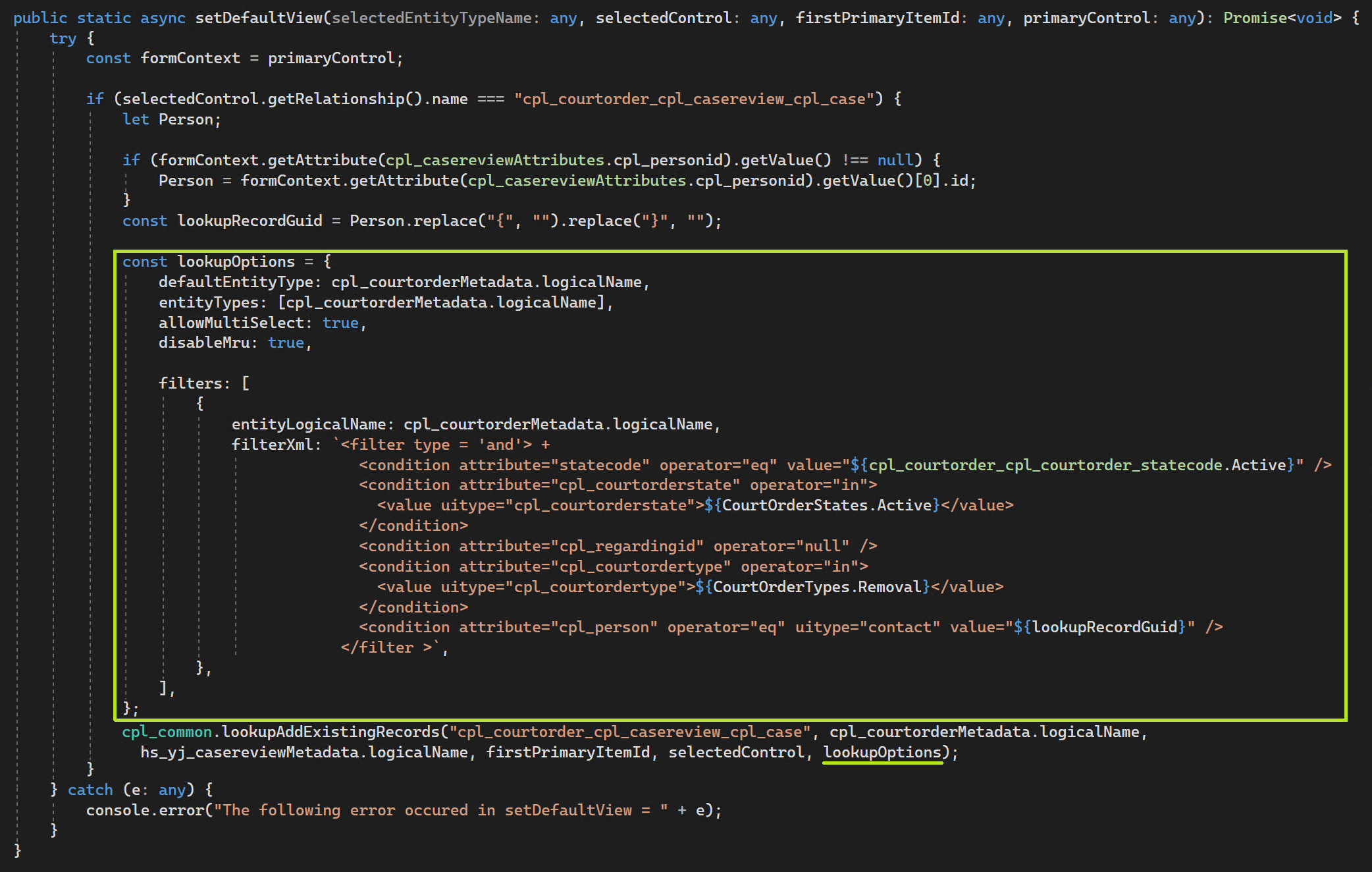
In Figure 4, the TypeScript function associateAddExistingResults() adds the selected record/s (i.e. the entity reference stored in the ‘results’ field) to the subgrid (the code for this function isn’t listed in this post).
public static lookupAddExistingRecords(relationshipName: any, primaryEntity: any, relatedEntity: any, parentRecordId: any, gridControl: any, lookupOptions: any) {
Xrm.Utility.lookupObjects(lookupOptions).then(function (results: any) {
if (results.length > 0) {
Xrm.Utility.getEntityMetadata(primaryEntity).then(function (primaryEntityData: any) {
const primaryEntitySetName = primaryEntityData.EntitySetName;
Xrm.Utility.getEntityMetadata(relatedEntity).then(function (relatedEntityData: any) {
const relatedEntitySetName = relatedEntityData.EntitySetName;
cpl_yjcm_common.associateAddExistingResults(relationshipName, primaryEntitySetName, relatedEntitySetName, relatedEntity, parentRecordId.replace("{", "").replace("}", ""), gridControl, results, 0);
});
});
}
});
}The function setDefaultView() in Figure 3 is added to the court order ribbon (Figures 5 & 6).
Note:
- When customising the ‘Add Existing {0}’ button, ‘Customise Button’ was selected. (Refer to the Appendix point 3). This is an OOTB button. A better approach would have been to create a new button. The reason being is that the court order subgrid could be placed on entities other than case review. In this case, the modified ‘Add Existing’ button wouldn’t work as expected
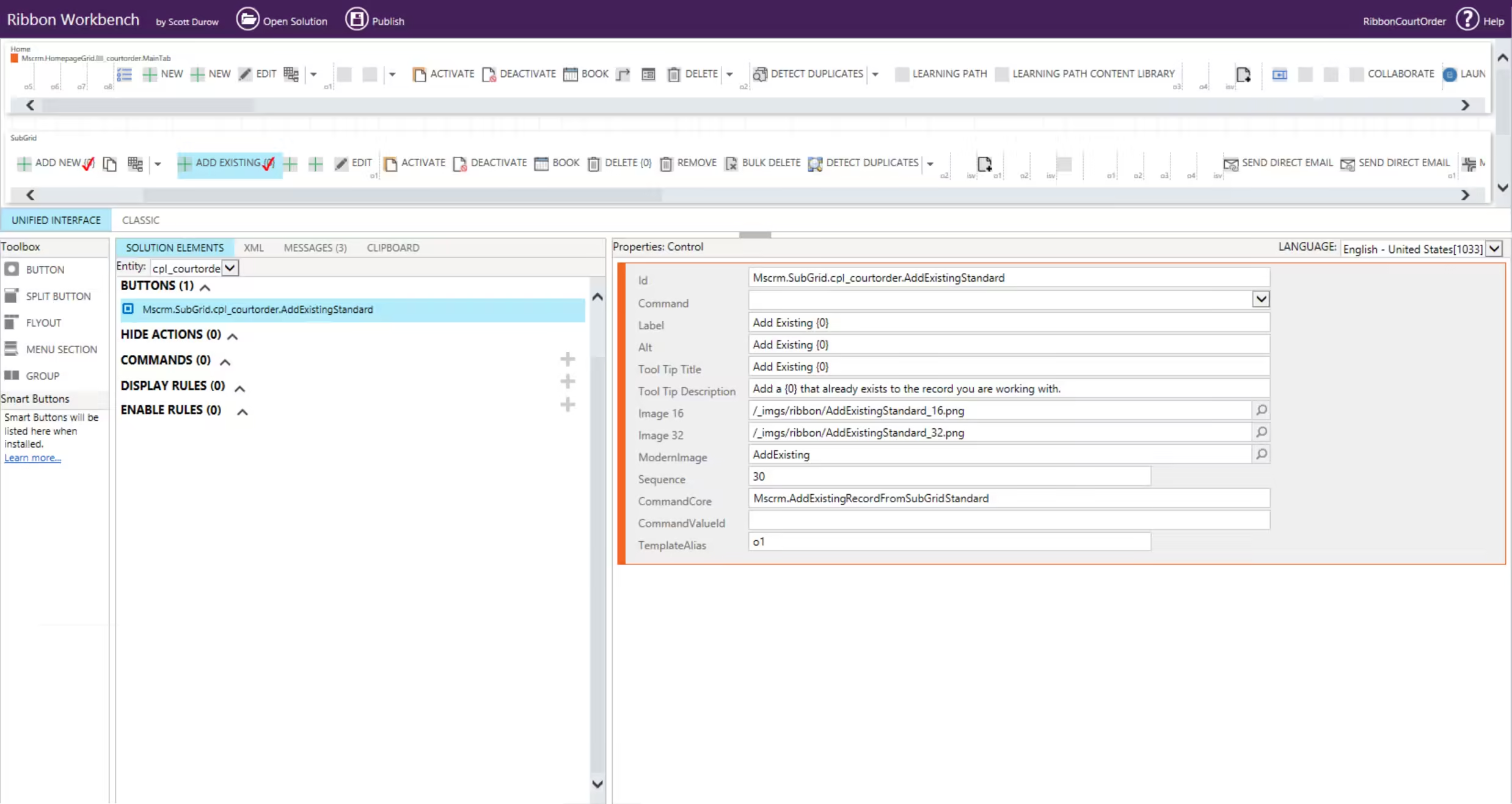
Button Visibility
The ‘Add Existing’ button should only be displayed when it’s on a case review form. Below, is a description of how to achieve this using an ‘Enable Rule’ and JavaScript. Another option would be to create a display rule (which runs on the server) and add a FormEntityContextRule step (see Appendix 2)
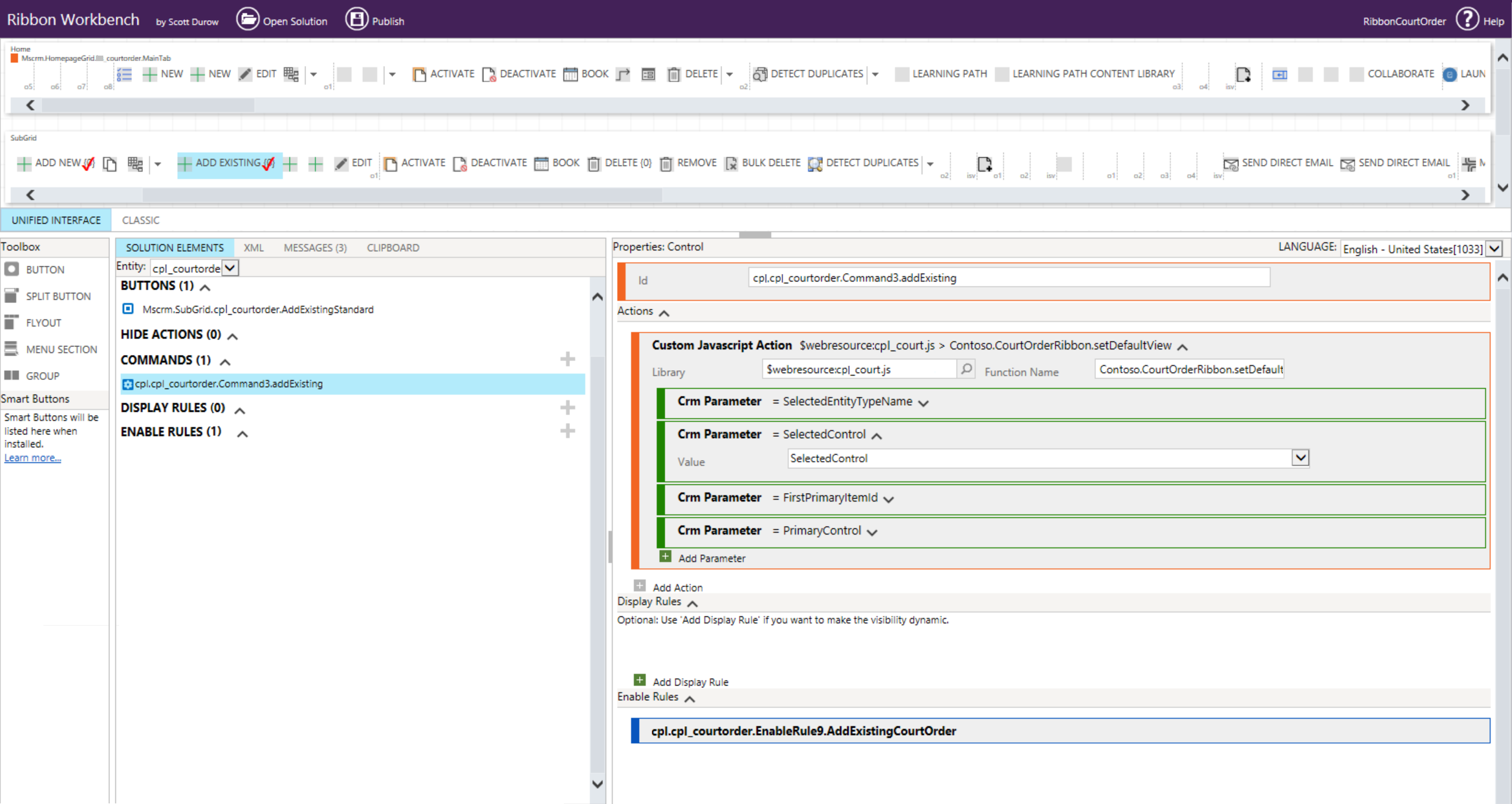
In Figure 7, the TypeScript function visibilityRuleAddNewCourtOrderButton() is required to determine the visibility of the ‘Add Exisiting Court Orders’ button
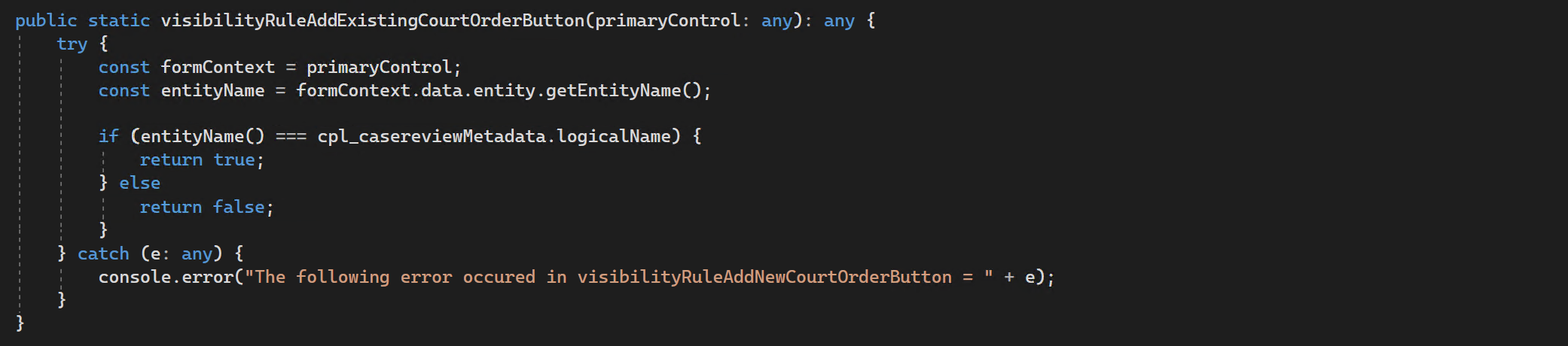
This function (visibilityRuleAddNewCourtOrderButton()) is added to the court order ribbon
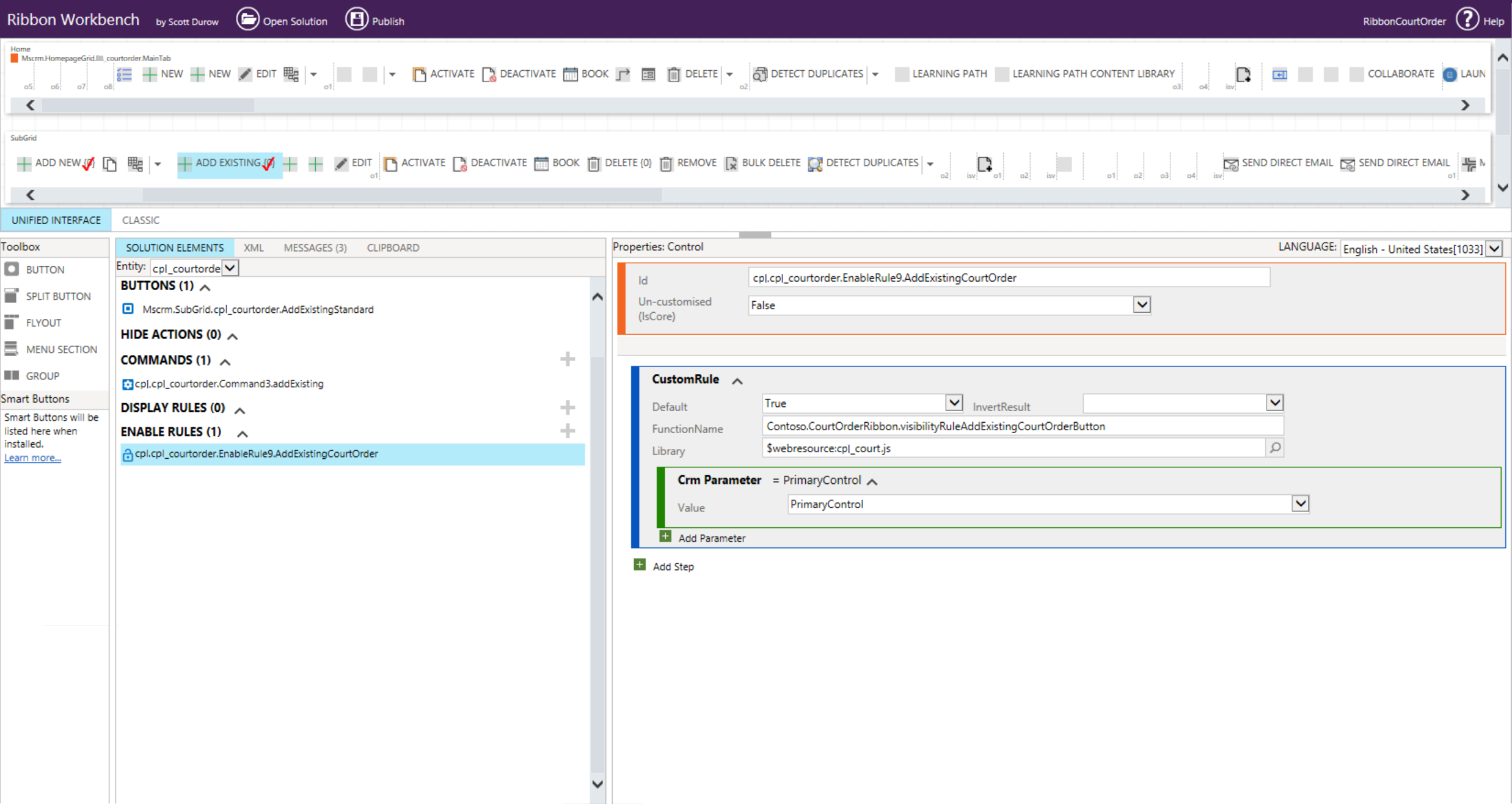
Appendix
1.) Hidden parameter
To see how Microsoft leverages Xrm.Utility.lookupObjects, it’s possible to use the browser debugger to view the file Main_system_library.js.
Referring to Figure 1, when the button ‘Add Existing Court Orders’ (the out of the box version) is pressed, it sets the ‘regarding’ on the Court Order to the Case Review. It achieves this by using a hidden parameter called ‘createFromEntity’ (see below).
Xrm.Utility.lookupObject({
allowMultiSelect: true,
createFromEntity: currentEntity,
defaultEntityType: entityName,
entityTypes: [entityName],
lookupType: "Lookup.Simple"
});2.) FormEntityContextRule
Referring to Figure 9, a couple of things to note:
- Un-Customised = False means that the button (the out of the box version) has customisation
- ‘Invert Result’ will, for example & unsurprisingly, invert a result from false to true
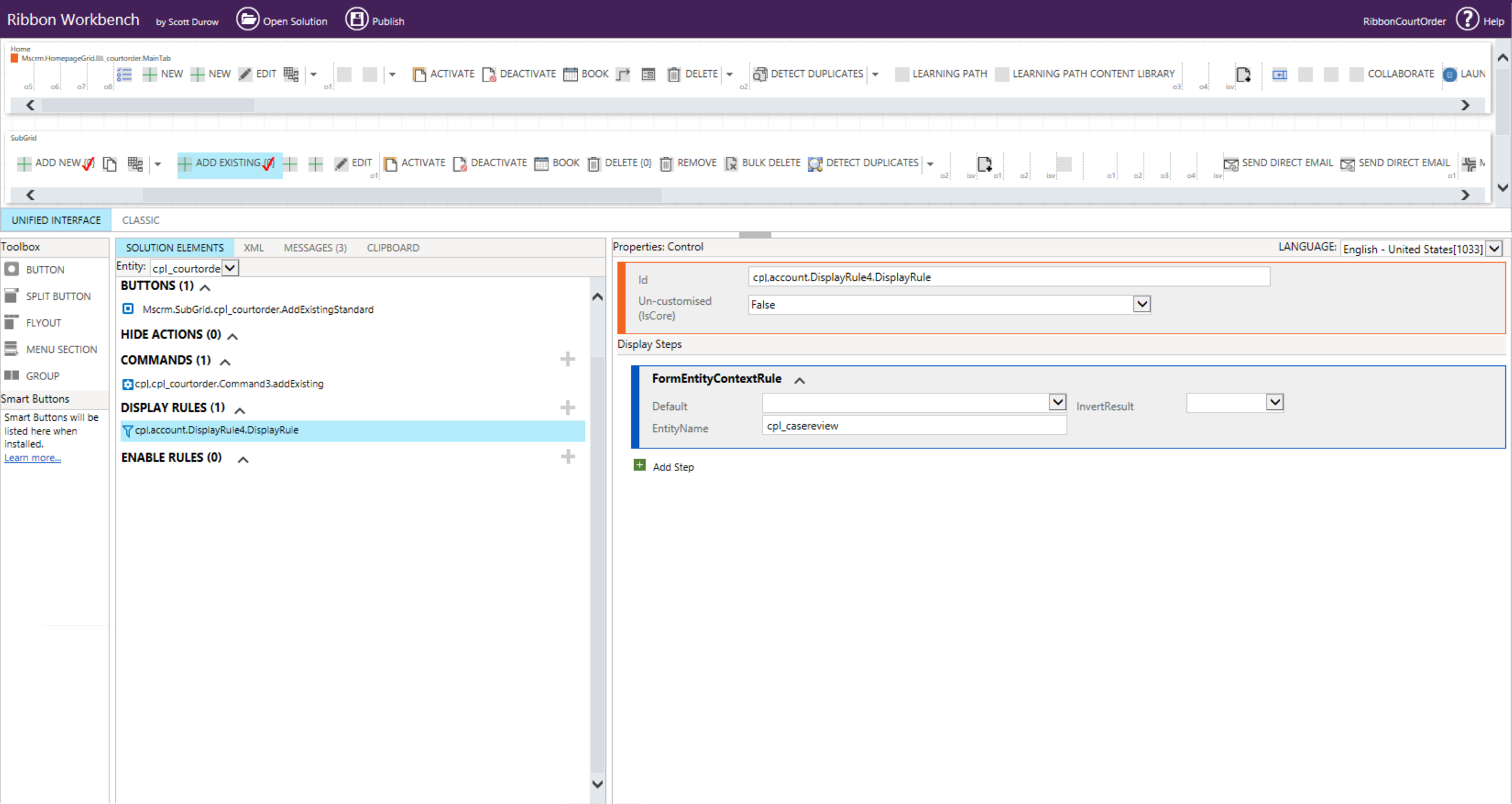
3.) Customise Button vs Customise Control
Within the Ribbon workbench, when right mouse clicking on a button, two of the options displayed are ‘customise button’ and ‘customise command’.
- The ‘Customise Button’ is for modifying the UI and placement of the button on the ribbon (see Figure 5). For example, changing the label, icon, visibility…. It can also be used when replacing the OOTB command with a new command. (When selected, a red tick icon is displayed on the button.)
- The ‘Customise Command’ is for defining the button’s logic. For example, only display the button under certain conditions
Further reading
Display associated records on a Dynamics 365 forms related tab
References
Mastering Ribbon Workbench 2016 – Part 5 – Hiding buttons conditional to the form context